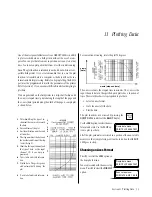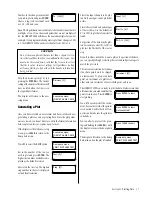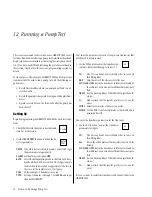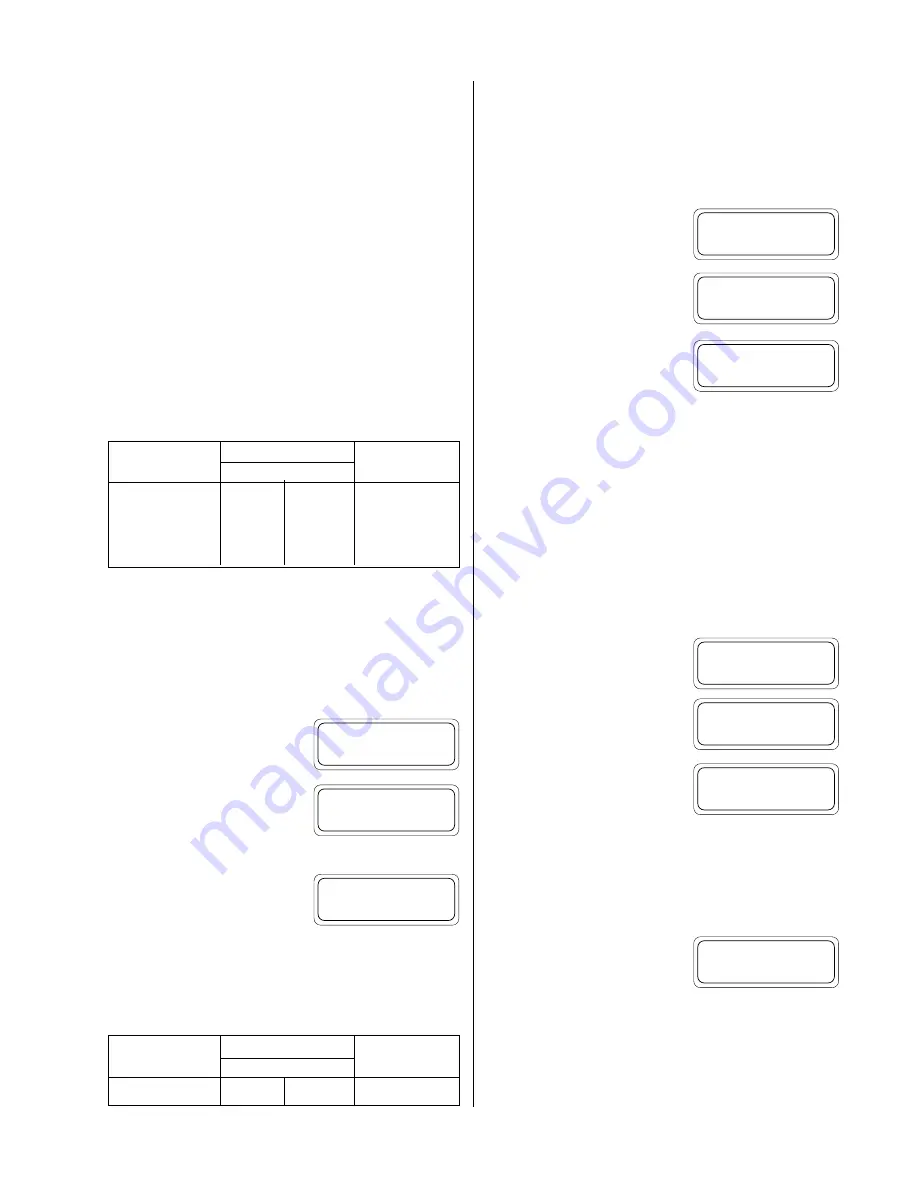
29
the special function keys to change the parameter settings.
The menu shows four parameters. From left to right these are:
•
Baud rate
—pressing
F1
selects between 300, 1200, 2400,
and 9600 baud.
•
Character length
—pressing
F2
selects between 7 and 8 bits
per character.
•
Parity
—pressing
F3
selects between an odd, even, and no
(none) parity bit.
•
End of line sequence (EOL)
—pressing F4 selects between
a carriage return (CR) only and a carriage return with linefeed
(CR-LF) sequence.
These four parameters must be set to match the settings of the printer
or computer to be connected; refer to the owner’s manual of the
particular device. Settings for interfacing to several In-Situ accesso-
ries are outlined below.
Selecting the Print Width
The HERMIT 2000 supports multiple-column print formats and will
adjust the number of columns of data to match the size of your
printer. The smallest printer size that can be used with the HERMIT
2000 is 24 columns.
From the I/O setup menu, press
F3
to select the
PRNT
option.
Key in a value for the print width and
press
ENTER
. The current print width
setting is shown in brackets. You can
select a print width from 24 to 255 columns.
The display will return to the I/O
setup menu.
A print width of 24 columns causes printouts to be made in a format
compatible with older versions of the HERMIT 2000. Print widths of
25 to 255 columns allow the HERMIT 2000 to print in its newer
expanded formats. Settings for interfacing several In-Situ accesso-
ries are outlined below.
Selecting the Plotter Type
Graphics output is supported by most of In-Situ’s field printers and
many compatible printers. The plot size and plot command formats
vary with the type of printer, so you must program the HERMIT 2000
with your printer type.
From the I/O setup menu, press
F4
to select the
PLOT
option.
The current plotter type setting is
shown. Press
F1
to cycle through the
available plotter types.
Press
CLEAR
or
ENTER
when the dis-
play shows the plotter type you want.
The display will then return to the I/
O setup menu.
Note
: Selection of the plotter type doesn’t affect the print width set-
ting or the RS232 parameters. You must set all three menu options
for proper operation of the printer.
Programming a Unit Identification
The HERMIT 2000 has a programmable, eight-character identifica-
tion string that is output with all printouts, plots, and data transfers.
You can use the unit number to identify an instrument, site loca-
tion, etc. The unit number is optional and may be left blank.
From the I/O setup menu, press
F1
to select the UNIT option.
You will be prompted to enter the unit
number. The current setting of the
unit number is shown in brackets.
Key in the unit number. You can use
the SCAN keys to change a keyed digit
to any character or symbol.
You can key in up to 8 digits, symbols, or characters. Entries of more
than 8 characters will be truncated to the first 8 characters. Entries
less than 8 characters will be left-justified and padded with spaces.
You can enter a blank unit number by keying in a single digit and
scanning it to a space character.
When you press
ENTER
, the display
will return to the I/O setup menu.
Note
: The unit number is common to all tests. It is not stored indi-
vidually for each test.
I/O setup menu:
UNIT RS232 PRNT PLOT
I/O setup menu:
UNIT RS232 PRNT PLOT
I/O setup menu:
UNIT RS232 PRNT PLOT
Print width [80]?
_
Plotter type:
SE1004B
I/O setup menu:
UNIT RS232 PRNT PLOT
I/O setup menu:
UNIT RS232 PRNT PLOT
Unit# [ ]?
_
Unit# [ ]?
SITE 76_
I/O setup menu:
UNIT RS232 PRNT PLOT
Section 9: Using the RS232 Port
Field Printers
PC’s with
SE1004B
GFP-80
DataTransfer
Baud rate
1200
9600
9600
Character length
8
8
8
Parity
None
None
None
EOL sequence
CR
CR
CR
Field Printers
PC’s with
SE1004B
GFP-80
DataTransfer
Print width
25
80
24-255