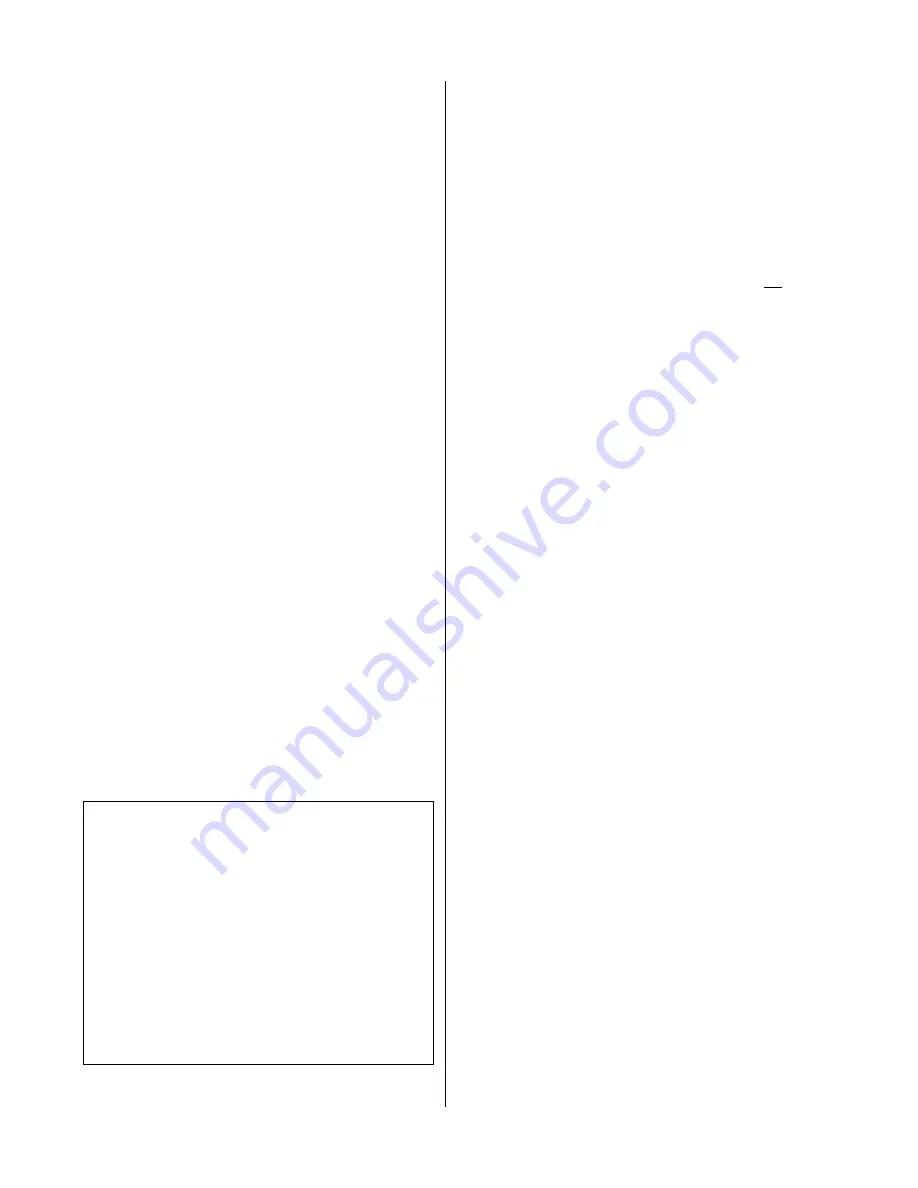
56
Transferring the Data
1. Once you have entered the file name(s) and selected the com-
munication parameters, press the <F1> key to begin the trans-
fer. The instructions on the screen will change to those shown in
Figure 2.
2. If the HERMIT has not aleady been prepared for data transfer,
this is the time to do it. If prepared properly, it will display the
message “Press CLEAR to abort.” Follow the instructions below
to prepare your HERMIT 2000.
3. When the HERMIT is ready, press any key on the PC keyboard.
The message “
Transferring data . . .
” appears on the screen.
When all data have been transferred the message “
End of data
”
appears and the cursor is returned to the “ numeric
data file name” prompt.
Stopping DataTransfer
If you wish to abort the transfer of data early, just press
CLEAR
on
the HERMIT 2000. The cursor will be returned to the “
numeric data file name” prompt. Any data already transferred is
saved in the appropriate files and you may now quit the DataTransfer
program to manipulate the data or you may change file names,
alter the communication parameters, and begin another transfer.
To quit DataTransfer and return to the DOS prompt, press the <ESC>
key while the cursor is located at any of the file name or communi-
cation parameter prompts.
Preparing the Hermit 2000
Using the Cable
Connect the HERMIT instrument to the PC using the interface cable
supplied with the HERMIT. If you have the cable with a round con-
nector head at one end (to connect to the HERMIT) and just one flat
25-pin head connector at the other end, a gender changer or cable
adapter is usually necessary to be able to plug into a serial (RS232)
communications port. If you have the general purpose data inter-
face cable (this cable has 3 connectors on one end of the cable and
a round head connector at the other end), no gender changers or
cable adapters are necessary. Just plug the 25-pin or 9-pin female
connector into the back of the PC. Make sure that the connections
on both ends of the cable are tight.
Reminder:
The serial port on your PC is almost certain to be male.
The 25-pin female port on your PC is for a printer and will not work
for downloading.
Note:
The last section of this Appendix shows the configuration of
the cables. If your PC does not have a standard RS232 9-pin or 25-
pin port, then you must obtain a new cable for your PC. The cable
configuration can be inferred from the information given in “The
Accessory Cable (page 58).
Setting the Communication (RS232) Parameters
Before using the RS232 port, select the RS232 communication pa-
rameters that you will use. The following are strongly suggested:
Baud rate
9600
Character length
8
Parity
None
End of line sequence
CR
To change these parameters on your HERMIT 2000:
1. At the
READY
display, press the
SETUP
I/O
key to access the
input/output setup menu.
2. Press
F2
to select the RS232 option. The current settings of the
parameters are displayed as a menu:
3. Use the special function keys to change the parameter settings.
a. Press
F1
to change the baud rate [300, 1200, 2400, or 9600].
b. Press
F2
to change the character length [7 or 8 bits per char-
acter].
c. Press
F3
to change the parity [odd, even, or none].
d. Press
F4
to change the end of line sequence [carriage return
only (CR) or a carriage return with a linefeed (CR-LF)].
4. Press
CLEAR
to return to the
READY
display.
Selecting the Print Width
If you are planning to transfer more than one input at a time, you
will need to increase the print width.
1. At the
READY
display, press the
SETUP I/O
key to access the I/O
setup menu.
2. Press
F3
to select the PRNT option. The current print width set-
ting is shown in brackets. You may select a print width from 24
HERMIT Data Transfer Utility
numeric data file name: \MYDIR\ALL.OUT
Create numeric data file : Yes
Numeric data file name : NUMERIC.DAT
Wait until:
Hermit 1000 shows “out” or “SEnd”
Hermit 2000 shows “Press CLEAR to abort”
Then, press any key to begin transfer ...
Communications port : COM1
Baud rate : 9600
Parity : None
Character length (data bits): 8 bits
End of line sequence : CR
Figure 2.
Messages appear about the transfer once the
<F1> key is pressed
Appendix F: DataTransfer



































