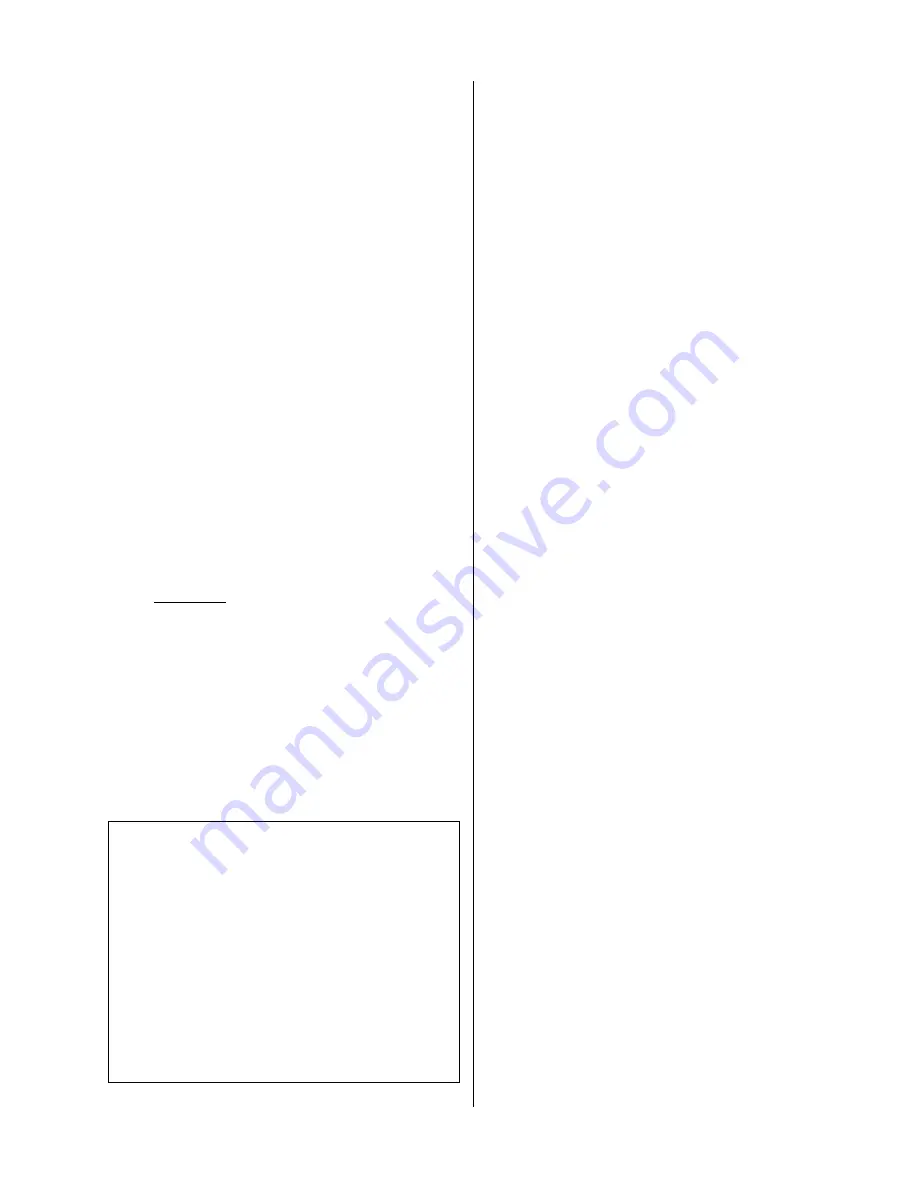
55
the message “Press CLEAR to abort.” Refer to Sections 9 and 10,
earlier in this manual, or see pages 56-57 below.
4. Press any key on the PC keyboard to start the data transfer.
A more detailed description with step-by-step instructions follows.
Preparing the PC
To begin the data transfer process, follow these steps:
1. Boot DOS V2.0 or higher. Refer to your DOS manual for more
information.
2. It is recommended that you run DataTransfer from a backup
copy. If you have not already done so, create a backup at this
point, following the instructions under “Installing DataTransfer
(page 54).
3. Set the desired drive (prompt) from which DataTransfer will be
executed.
4. If DataTransfer will be run from a floppy diskette, put the pro-
gram diskette in the drive set in step 3.
5. Put an empty, formatted diskette in the drive you plan to have
data transferred to. You may, of course, transfer data to a hard
drive if you have one.
6. Type DT <return>. You will first see a banner page identifying
the program and version number. Press any key to display the
screen shown in Figure 1.
7.
Enter the file names.
At the first prompt on the screen labeled
“ numeric data file name,” enter the path name and
file name of the file in which data (all header information plus
all numeric data) will be stored upon transfer. If you do not specify
a path name, the data file will be created in the drive and direc-
tory from which you are running DataTransfer. End the file name
with a period and a 3-letter extension (like .txt or .dat).
You have an option to create
another
file containing only the
numeric data (no header information is included) upon trans-
fer. If you would like to create a file containing numeric data
only, press the space bar until “Yes” is highlighted at the“Create
numeric data file” prompt and press <return>. If you do not
wish to create this second file, press the space bar until “No” is
highlighted and press <return>.
If you answered “Yes” to the “Create numeric data file” prompt,
you must enter a path name and file name at the “Numeric data
file name” prompt to indicate where the numeric data will be
stored. If you do not specify a path name, the data file will be
created in the drive and directory from which you are running
DataTransfer. For convenience, the file can have the same name
as the “ numeric data file” name, with a .num exten-
sion.
8.
Set the communication parameters.
The communication pa-
rameters on the HERMIT and in DataTransfer must be the same
before data transfer can take place. You should now select the
port and communications parameters required for the data trans-
fer. Generally, this will only need to be performed once, unless
you change the communication parameters on the HERMIT Data
Logger or plan to use another communications port. The con-
figuration parameters are stored in a file named DT.INS in the
drive and directory from which you are running DataTransfer.
(If DT.INS does not already exist, DataTransfer will create it au-
tomatically.)
The recommended settings for the HERMIT 2000 are:
Baud rate
:
9600
Parity
:
none
Character length
:
8
End of line sequence
:
CR
To configure the communications port follow these steps:
a. Move to the Communications Port prompt. Press the space
bar to highlight the serial port that your HERMIT is con-
nected to, either COM1 or COM2, then press <return>.
b. To select the baud rate, press the space bar to highlight the
the baud rate set on the HERMIT (9600, 2400, 1200, or 300),
then press <return>.
c. To select the parity, press the space bar to highlight the parity
set on your HERMIT (Odd, Even, or None), then press <re-
turn>.
d. To select the character length, press the space bar to high-
light either 7 bits or 8 bits for the character length (also re-
ferred to as the number of data bits per character), then press
<return>.
e. To select the end of line sequence, press the space bar to high-
light the option, either CR or CR-LF, that corresponds to the
setting on the HERMIT, then press <return>.
HERMIT Data Transfer Utility
numeric data file name :
Create numeric data file : No
----F1 = Begin Transfer ESC = Quit----
Communications port : COM1
Baud rate : 9600
Parity : None
Character length (data bits) : 8 bits
End of line sequence : CR
Figure 1.
DataTransfer main screen
Appendix F: DataTransfer




































