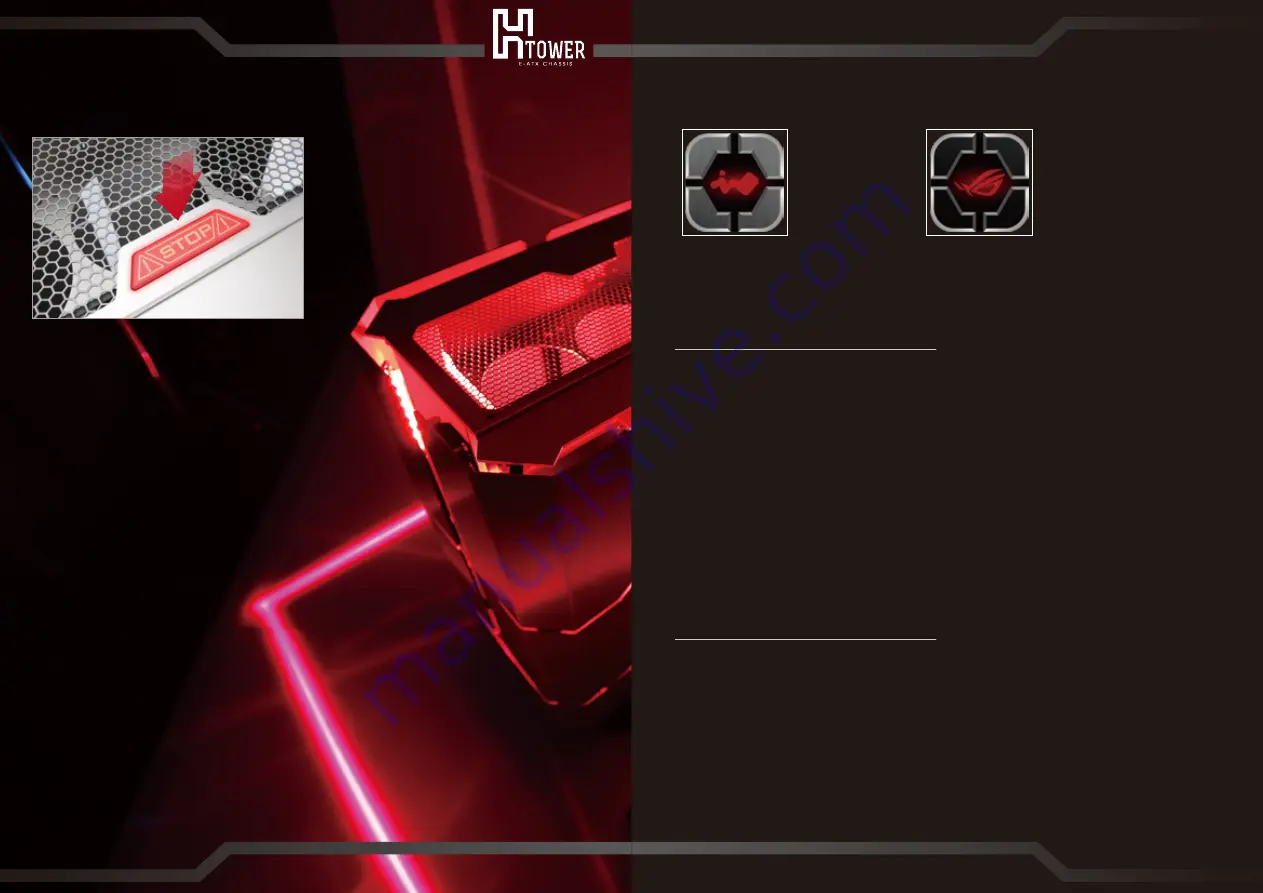
12
App Operation Steps
English
H-Tower′s Bluetooth App allows users to control the structure of chassis wirelessly, and enjoy a
variety of functions including integrated laser light, side panel opening adjustment, LED light
controller, and auto mode display function.
1. Please download H-Tower App Android version from IN WIN website
http://www.inwin-style.com/event/H-Tower/
Titanium / Black version please download “IN WIN H-Tower"
Black / Red (ROG certified) version please download "ROG H-Tower"
2. Please enable your Bluetooth function on your mobile.
3. Please make sure the Bluetooth function on H-Tower is on. Blue light will flash constantly every
3 seconds when the Bluetooth is on. If there is no flash blue light, please press the power button
to enable the Bluetooth.
4. Open the H-Tower App and pair your mobile devices with H-Tower Bluetooth. When the screen
shows “CA06-Your Bluetooth Pairing Code” click to pair.
5. Scan the Bluetooth device, and select the correct H-Tower model on the list for pairing. Once the
pairing is successful, the Bluetooth blue light will flash twice every 3 seconds.
6. Slide right to enter the main control panel.
Français
L'application Bluetooth du H-Tower permet aux utilisateurs de contrôler la structure du châssis
sans fil, et d'utiliser une variété de fonctions incluant une lumière laser intégrée, un réglage
d'ouverture du panneau latéral, un contrôleur du voyant DEL, et une fonction d'affichage du mode
automatique.
1. Veuillez télécharger la version Android de l'app du H-Tower à partir du site Internet IN WIN
http://www.inwin-style.com/event/H-Tower/
Version titane / noire, veuillez télécharger "IN WIN H-Tower"
Version noire / rouge (certifiée ROG), veuillez télécharger "ROG H-Tower"
2. Veuillez activer la fonction Bluetooth de votre mobile.
3. Assurez-vous que la fonction Bluetooth du H-Tower est sur On. Le voyant bleu clignote de
manière constante toutes les 3 secondes quand Bluetooth est sur On. S'il n'y a aucun voyant bleu
clignotant, appuyez sur le bouton d'alimentation pour activer Bluetooth.
4. Ouvrez l'app du H-Tower et couplez vos appareils mobiles avec le Bluetooth du H-Tower. Quand
l'écran vous indique "CA06-Your Bluetooth Pairing Code", cliquez pour coupler.
5. Scannez l'appareil Bluetooth, puis sélectionnez le modèle correct de H-Tower de la liste pour
effectuer le couplage. Une fois que vous avez réussi le couplage, le voyant bleu Bluetooth
clignote deux fois toutes les 3 secondes.
6. Faites glisser à la droite pour entrer dans le panneau de contrôle principal.
Titanium / Black version
Black / Red (ROG certified) version
Bluetooth Connecting Steps
App Icon
11
Operating Instructions and Notices
繁體中文
1
. 當發生緊急情況時,可按下緊急停止按鈕終止機器開闔,以達到保護措施;按下緊急停止按鈕後LED會
呈現紅光閃爍,再按一次即可解除
2. 當藍牙配件處於開啟狀態時會呈現持續且穩定的每三秒鐘藍光閃爍一次,如未閃爍藍光表示尚未開啟,
請按一下開關即可啟動藍牙
日本語
1
. 緊急時に緊急停止ボタンを押すと機器のカバーの展開がストップして機器を保護します。
緊急停止ボタンを押すとLEDが赤く点滅します。再び押すと解除できます。
2. ブルートゥースが起動していると、3秒ごとに青い光が点滅します。青い光が点滅していない場合は
有効になっていません。スイッチを押してブルートゥースを起動してください。
简体中文
1
. 当发生紧急情况时,可按下紧急停止按钮终止机器开合,以达到保护措施;按下紧急停止按钮后LED会
呈现红光闪烁,再按一次即可解除
2. 当蓝牙配件处于开启状态时会呈现持续且稳定的每三秒钟蓝光闪烁一次,如未闪烁蓝光表示尚未开启,
请按一下开关即可启动蓝牙






























