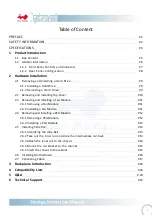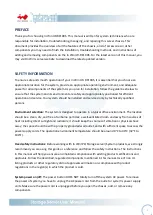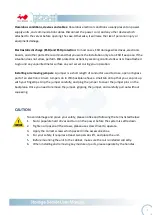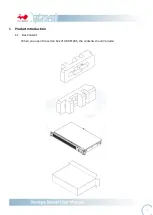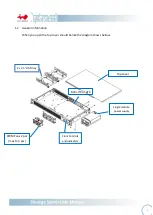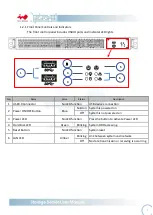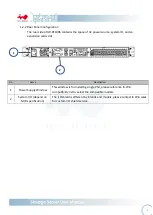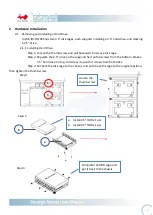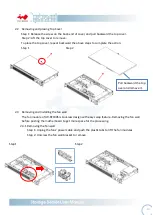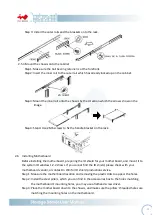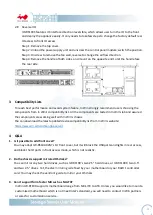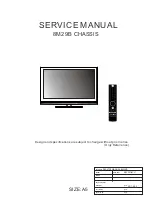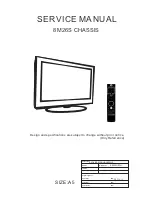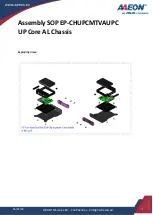- 14 -
2.8
Reverser IO
IW-RF100S features IO interface direction reversible, which allows user turn the IO to the front
and deploy the appliance easily. It only needs to take few steps to change the factory default rear
IO access to front IO access.
Step 1: Remove the top cover.
Step 2: Unload the power supply unit and unscrew the control panel module; switch the position.
Step 3: Unscrew to remove the fan wall, reverse to change the airflow direction.
Step 4: Remove the handle of both sides, and mount on the opposite end to let the handle face
the rear side.
3
Compatibility Lists
To reach best performance and avoid system failure, In Win strongly recommend users choosing the
components from In Win’s compatibility list. All the components are tested in In Win’s lab and assured
the components are working well with In Win’s chassis.
You can download the latest updated device compatibility list from In Win’s website:
https://www.in-win.com/en/ipc-server
4
Q&A
1.
Is it possible to add front cover?
You may adapt IW-RS104-
02M’s 1U front cover, but it will block the USB ports and lights in rear access,
and block the IO ports in front access mode, which is not realistic.
2.
Do the chassis support mirrored OS disks?
You can mirror any two hard drives, such as IW-
RF100’s two 2.5” hard drives, or IW
-
RF100S’ two 3.5”
and two 2.5” drives. Yet, the disk mirroring is defined by your
motherboard or your RAID 1 controller
card. You may check the vendor’s guide to mirror your OS disks.
3.
Can it support form factor MB such as M-ATX?
In Win IW-RF100 supports motherboard range from Mini-ITX to ATX. Unless you would like to mount a
customized
motherboard which is not meet Intel’s standard, you will need to contact In Win partners
or sales for customization service.
Summary of Contents for IW-RF100
Page 1: ...IW RF100S User s Manual...