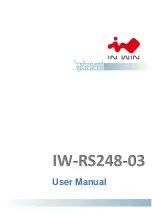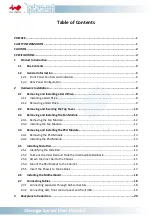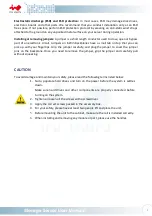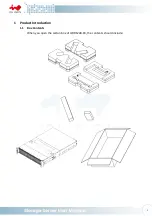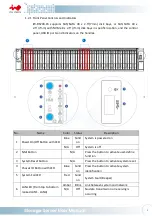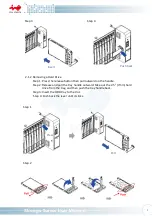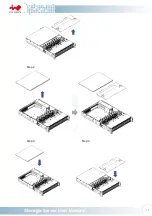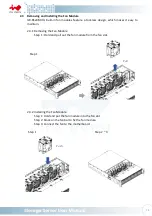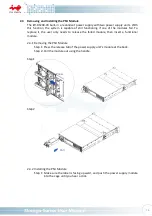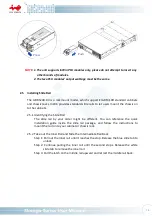Table of Contents
PREFACE ..................................................................................................................................... 1
SAFETY INFORMATION ............................................................................................................... 1
CAUTION .................................................................................................................................... 2
SPECIFICATIONS .......................................................................................................................... 3
1
Product Introduction ........................................................................................................... 4
1.1
Box Contents ............................................................................................................... 4
1.2
General Information .................................................................................................... 5
1.2.1 Front Panel Controls and Indicators ................................................................................. 6
1.2.2 Rear Panel Configuration ................................................................................................. 7
2
Hardware Installation ......................................................................................................... 8
2.1
Removing and Installing a Hard Drive ........................................................................... 8
2.1.1 Installing a Hard Drive ...................................................................................................... 8
2.1.2 Removing a Hard Drive..................................................................................................... 9
2.2
Removing and Inserting the Top Cover ....................................................................... 10
2.3
Removing and Installing the Fan Module ................................................................... 12
2.3.1 Removing the Fan Module ............................................................................................. 12
2.3.2 Installing the Fan Module............................................................................................... 12
2.4
Removing and Installing the PSU Module ................................................................... 13
2.4.1 Removing the PSU Module ............................................................................................ 13
2.4.2 Installing the PSU Module .............................................................................................. 13
2.5
Installing Slide Rail .................................................................................................... 14
2.5.1 Identifying the Slide Rail ................................................................................................ 14
2.5.2 Take out the Inner Rail and Slide the Intermediate Rail Back ........................................ 14
2.5.3 Attach the Inner Rail to the Chassis ............................................................................... 15
2.5.4 Mount the Rail Bracket to the Cabinet .......................................................................... 16
2.5.5 Insert the Chassis to the Cabinet ................................................................................... 17
2.6
Installing the Motherboard ........................................................................................ 18
2.7
Connecting Cables ..................................................................................................... 18
2.7.1 Connecting expander through SAS connectors.............................................................. 18
2.7.2 Connecting LED, front control panel and front USB ....................................................... 19
3
Backplane Introduction ..................................................................................................... 20