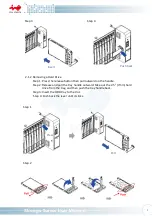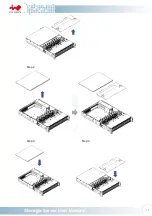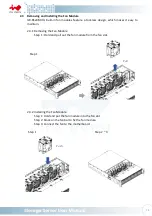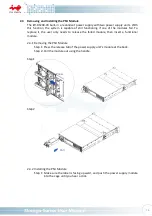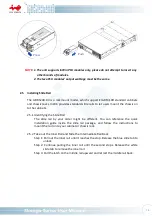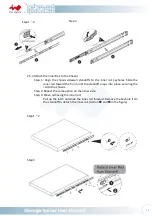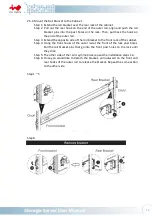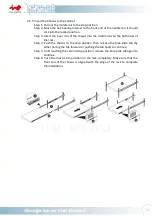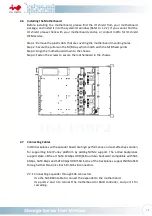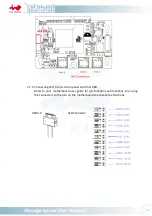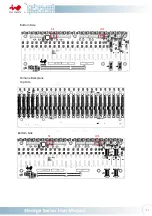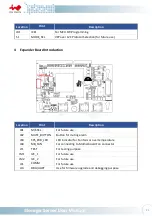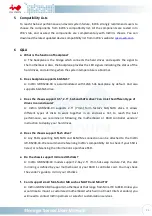23
5
Compatibility Lists
To reach the best performance and avoid system failure, InWin strongly recommends users to
choose the components from InWin’s compatibility list. All the components are tested in In
Win’s lab, and assured the components are complementary with InWin’s chassis. You can
download the latest updated device compatibility list from InWin’s website:
ipc.in-win.com
.
6
Q&A
a.
What is the function of backplane?
A: The backplane is the bridge which connects the hard drives and exports the signal to
the motherboard. Also, the backplane provides the LED signals indicating the status of the
hard drives, and alarming when the system temperature is abnormal.
b.
Does backplane supports 6Gb SAS?
A: InWin IW-RS248-03 is accommodated with 12Gb SAS backplane by default. And also
supports 6Gb SAS drive.
c.
Does the chassis support 3.5”, 2.5”, SAS and SATA drive? Can I mix the different type of
drives in an enclosure?
A: InWin IW-RS248-03 supports 2.5” (7mm) form factor’s SAS/SATA disks. It allows
different types of disks to work together in an enclosure. Yet, to reach the best
performance, we recommend following the motherboard or RAID controller vendors’
instruction to deploy you
r
hard drives.
d.
Does the chassis support flash drive?
A: Any SSD supporting SAS/SATA and 8x NVMe connection can be attached to the InWin
IW-RS248-03. We recommend referencing InWin’s compatibility list to check if your SSD is
listed, or referencing the information to purchase SSD.
e.
Do the chassis support mirrored OS disks?
A: InWin IW-RS248-03 models support 2-bay 2.5” 7mm hot-swap module. Yet, the disk
mirroring is defined by your motherboard or your RAID 1 controller card. You may check
the vendor’s guide to mirror your OS disks.
f.
Can it support small form factor MB such as M-ATX and Mini-ITX?
A: InWin IW-RS248-03 supports motherboards that range from Mini-ITX to EEB. Unless you
would like to mount a customized motherboard which will not meet Intel’s standard, you
will need to contact InWin partners or sales for customization services.