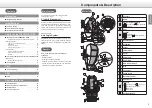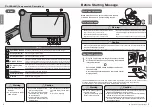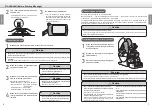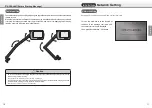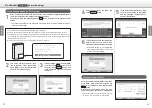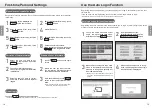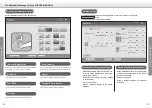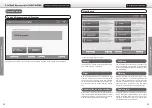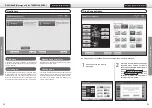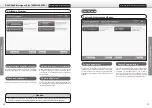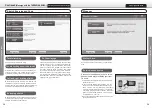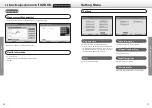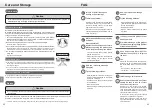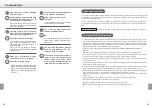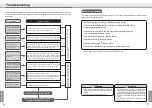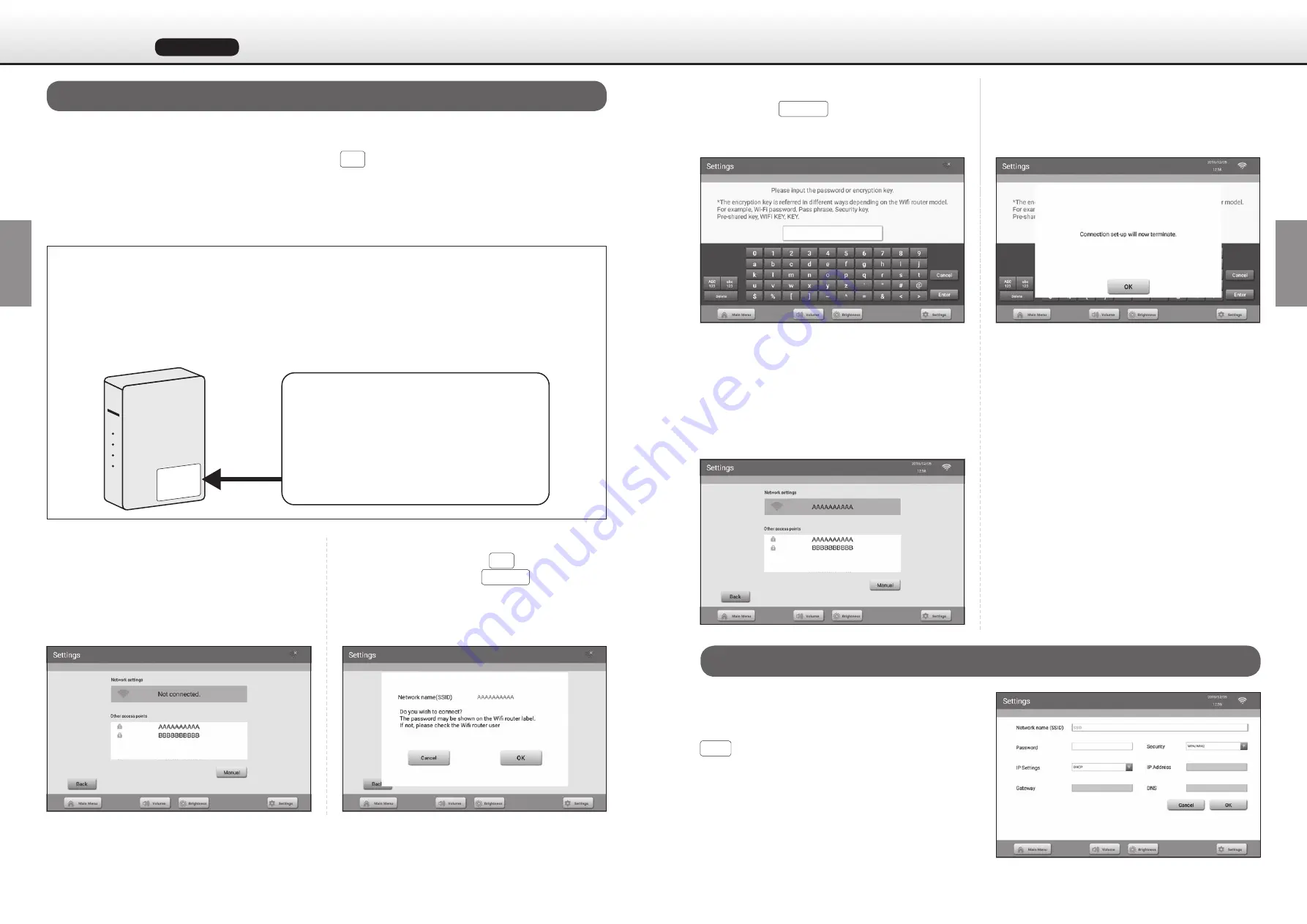
When a connectable network is found nearby, the network name (SSID) is displayed in
the “Other access points” field on the following screen.
Touch the network name (SSID), press the OK button, and move to the password enter
screen.
1
•
The Wi-Fi model is compatible with the IEEE802.11b/g/n Standard.
•
Check the SSID (network name) and KEY (encryption key) of the Wi-Fi (wireless LAN) router in advance.
•
The SSID (network name) and KEY (encryption key) may be indicated on the label affixed to the Wi-Fi router.
•
If not indicated, check the SSID (network name) and KEY (encryption key) with the Operating Manual of the
Wi-Fi (wireless LAN) router, etc.
•
While the connection is being set, all massage movements are stopped.
If you have purchased a Wi-Fi model
* The network name (SSID) and password may be indicated on a label affixed to the Wi-Fi
router. Check the label.
Turn on the power to the Wi-Fi (wire-
less LAN) router. Touch the network
name (SSID) of your router displayed
under “Other access points.”
If the displayed network name (SSID)
is correct, touch OK button. (If it is
incorrect, touch Cancel button, and
make a selection again on the screen
in Step 2.)
2
3
Enter your network name (SSID) in the “Net-
work SSID” field, and the encryption key
(KEY) in the “Password” field, and touch the
OK button.
Connection is completed when the mes-
sage “Connection successful” is displayed.
Manual setting of Wi-Fi
Enter the encryption key (KEY), and
touch Enter button.
If the entered encryption key (KEY)
is correct, connection is completed,
and the message “Connection suc-
cessful” is displayed.
4
5
•
There may be cases where the settings of “Security,”
“IP setting,” and “IP address” may be needed.
Product name: Wireless LAN router
○○○○
Co., Ltd.
Model number: ABC-123T
Authentication number
: ○○○○
SSID (network name): XXXXXXXXXXX
KEY (encryption key): XXXXXXXXXXX
* If network setting is “not connected,”
retry setting from Step 2. Wi-Fi con
-
nection is not completed.
If Wi-Fi connection is successful, the
network name of the router will be
displayed in the Network Setting field.
6
Initial Settings
Initial Settings
Continued
(
Initial Settings
Network Setting)
12
13