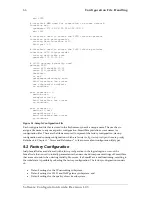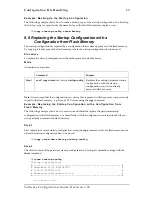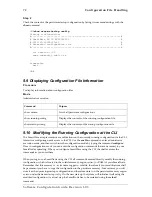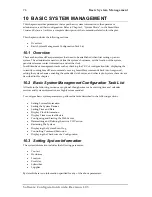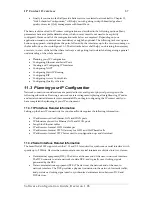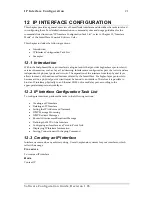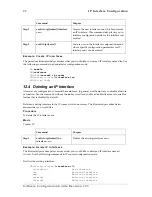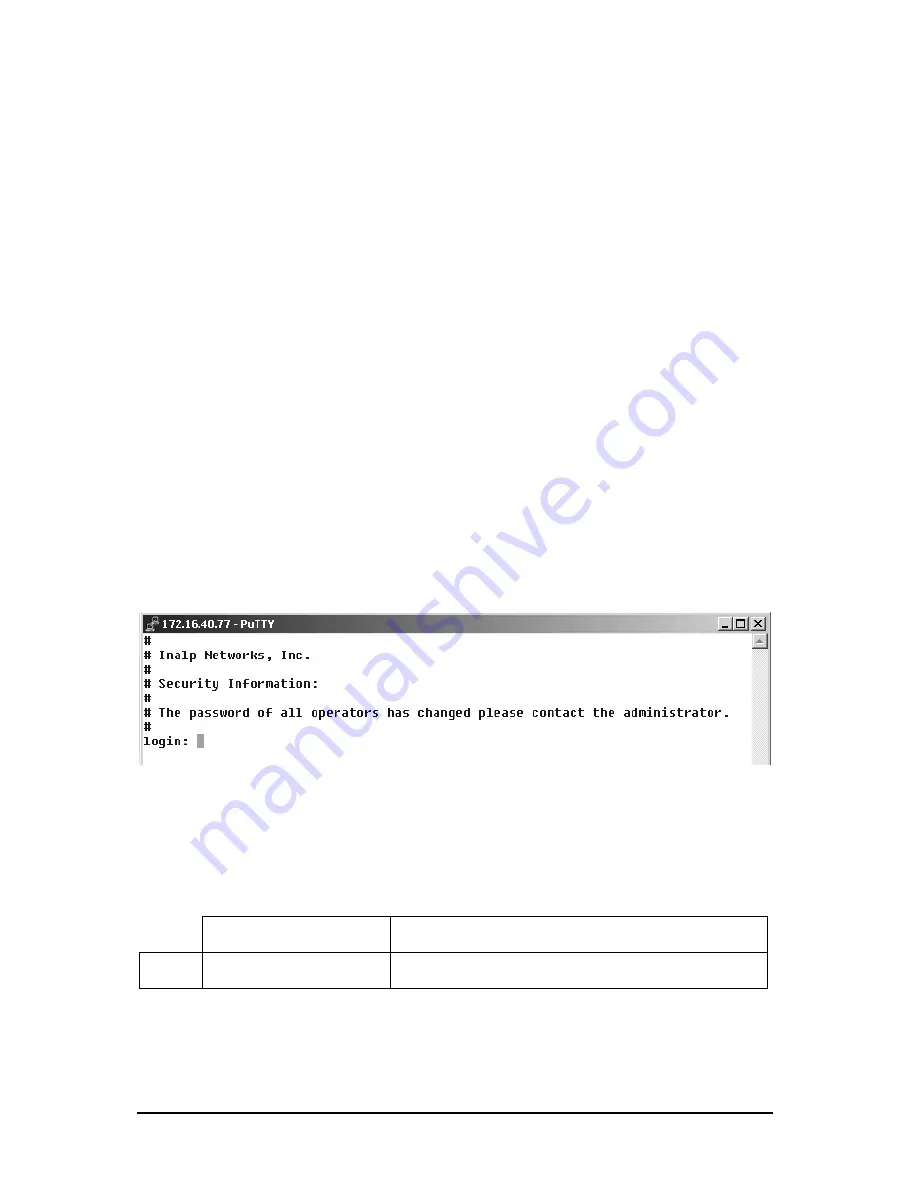
78
Basic System Management
Note:
If system information has to be formed out of more than one word the information is enclosed
by double quotes
Example: Setting System Information
The following example shows the commands used to configure the contact information for your
device, if you start from the operator execution mode.
172.16.40.77(cfg)#
system contact "Bill Anybody, Phone 818 700 1504"
172.16.40.77(cfg)#
system hostname SN
SN(cfg)#
system location “Wiring Closet, 3rd Floor”
SN(cfg)#
system provider
“
Best Internet Services, contact@bis.com,
Phone 818 700 2340”
SN(cfg)#
system subscriber
“
Mechanical Tools Inc.,
jsmith@mechtool.com, Phone 818 700 1402”
SN(cfg)#
system supplier
“
WhiteBox Networks Inc.,
contact@whitebox.com, Phone 818 700 1212”
10.4 Setting the System Banner
The system banner is displayed on all systems that connect to your SmartNode via Telnet or a serial
connection: see Figure 10-1 below. It appears at login and is useful for sending messages that affect
administrators and operators, such as scheduled maintenance or system shutdowns. By default no
banner is present on login.
To create a system banner use the
banner
command followed by the message you want displayed. If
the banner message has to be formed out of more than one word the information is enclosed by
double quotes. Adding the escape sequence “\n” to the string forming the banner creates a newline
on the connected terminal screen. Use the no banner command to delete the message.
Figure 10-1: System Banner with Message to Operators
Procedure
To set a message for the system banner of your SmartNode
Mode
Configure
Command
Purpose
Step 1
node
(cfg)#banner
message
Sets the message for the system banner to
message
Example: Setting the System Banner
The following example shows how to set a message for the system banner for your device, if you
start from the configuration mode.
Software Configuration Guide, Revision 1.03
Summary of Contents for SmartWare R2.00
Page 2: ......