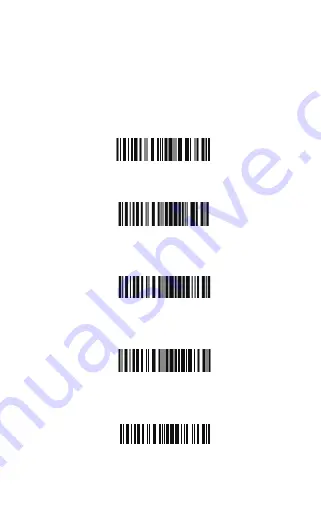
1.2.1 Inventory Mode
If you want to keep the barcodes in the buffer of BCST-10 for
multiple uploading, you can choose inventory mode. In inventory
mode, BCST-10 will count the number of the barcodes automati-
cally, and control the time, position etc. for uploading. Also, you can
clear the barcodes in the buffer after uploading. Following is the
setup method:
1. Read ‘Enter Inventory Mode’ barcode to enter into the inventory
mode
2. If you want to recover to normal mode, read the ‘Enter Normal
Mode’ barcode
3. Read the ‘Clear the barcodes in the buffer’ barcode to clear the
barcodes (only suitable for inventory mode)
4. Read ‘Data Uploading’ barcode to upload the barcodes in the
buffer (only suitable for inventory mode)
5. Read ‘Upload Counting’ barcode to count the number of the
barcodes (only suitable for inventory mode)
Note:
Inventory function can be used under any scan mode
mentioned in 1.5.
Enter Inventory Mode
Enter Normal Mode
Clear the barcodes in the buffer
Data Uploading
Upload Counting
16
Summary of Contents for BCST-10
Page 1: ...w w w i n a t e c k c o m Instruction Manual BCST 10 Barcode Scanner ...
Page 32: ...3 Click Add New Device 4 Choose BCST 10 click Next 32 ...
Page 34: ...7 Choose port number for added device COM0 is chosen here Click OK 34 ...
Page 38: ...38 Open a textbox for example short message the BCST 10 can read barcodes into the textbox ...
Page 48: ...48 Step 5 Tap Finish Step 6 Open a editable textbox then can read the barcodes ...
Page 49: ...49 Switch to Chinese input method Switch to English input method ...
Page 50: ...50 Switch to Japanese input method ...
Page 72: ...72 APPENDIX I The setting barcodes of parameters value 4 6 8 0 2 5 7 9 1 3 ...
Page 74: ...74 4 Scan the Exit with Save barcode 4 5 6 7 8 9 Exit With save ...
















































