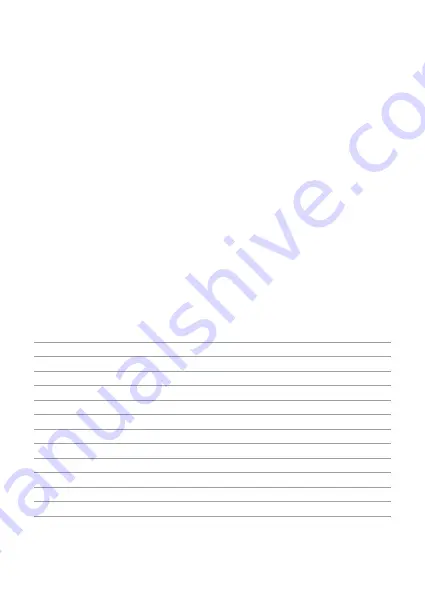
2
How to Use
1. Connect the external power adapter from the hard drive dock to an electrical outlet.
2. Connect the included USB 3.0 cable from the hard drive dock to an available USB port
on the computer system.
3. Insert a 2.5” or 3.5” hard drive into the top loading slot.
4. Press the power button. A pop-up bubble in the task bar at the bottom-right of your
screen notifying you once your hard drive has been recognized. You may also find the
hard drive in Disk Management.
Note:
a. To remove the hard drive, make sure it is currently not being accessed by the computer
then unmount or uninstall the disk drive from the operating system. Never remove the
docking station while the hard drive is in use. Doing so may corrupt the data on the
hard drive or damage the hard drive, docking station, or computer.
b. When connected via USB, the dock will automatically go into sleep mode if the
connection is left idle for more than 30 minutes. The power LED indicator will flash
every 3 seconds. Accessing the hard drive will automatically cancel sleep mode and
power the drive back up. The hard drive LED indicator will flash and the power LED
indicator will be constantly on.
Technical Specifications
Product Name
USB3.0 SATA HDD/SSD Docking Station
Model Number
Inateck FD1008
Weight
307g
Color
Black
Drive Size
2.5”/3.5” SATA I/II/III HDD/SSD
Interface
USB3.0 - Up to 5Gbps
Material
ABS plastic
Hot Plug, Plug & Play
Supported
Licenses
CE, FCC
Dimensions
156mm length × 63mm width × 68mm height
Environmental
Storage: -20 to 70 ° C; Operating: 5 to 40 ° C
Operating Systems
Windows XP/7/8/8.1/10, Mac OS 9.0 and higher




































