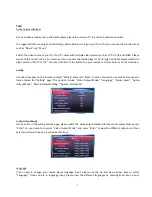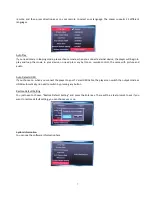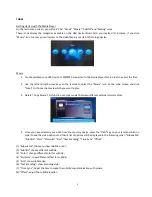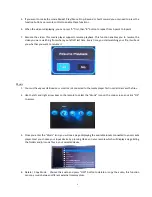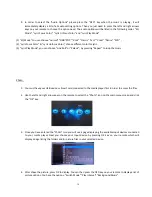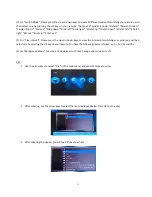10
9.
In order to select the “Audio Options” please press the “OSD” key when the music is playing, it will
immediately display a list of all audio setting options. Then you just need to press the left and right arrows
keys on your remote to choose the option need. The audio options will be listed in the following order: “EQ
Mode”, “Lyric Focus Color”, “Lyric Unfocus Color” and “Lyric Play Mode”
(1) “EQ Mode” You can choose “normal” “DBB “POP” “Rock” “Classic” “Jazz” “Vocal” “Dance” “Soft” ;
(2) “Lyric Focus Color” & “Lyric Unfocus Color”, choose different color for lyric.
(3) “Lyric Play Mode”, you can choose “Line Roll” or “Kalaok”; by pressing “Repeat” to loop the music
Photo
1.
You must have your USB device or Smart card connected to the media player first in order to access the files.
2.
Use the left and right arrow keys on the remote to select the “Photo” icon on the main menu screen and click
the “OK” key.
3.
Once you have entered the “Photo” icon you will see a page displaying the available input devices connected
to your media player. Next you choose your input device by pressing OK key on your remote which will
display a page listing the folders and/or picture files in your selected device.
4.
After chose the picture, press OK to display. You can then press the OSD key on your remote to display a list of
picture options. You have the options: “Switch Mode” “Play Interval” “Background Music”.