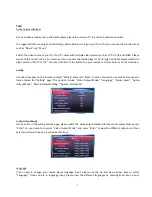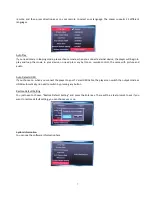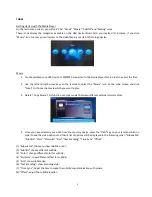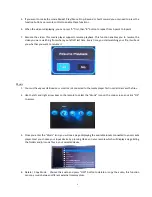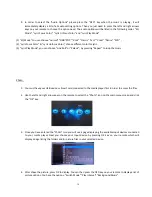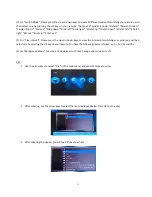13
(2). Do not expose the product to moisture, dripping or splashing in order to reduce the danger of fire, electric shock
or product damage.
Safety Instructions
(1). Use the original adapter for the product, and do not share an adapter with any other devices;
(2). Do not place the power cord and plug of the adaptor near heat sources;
(3). Do not dismantle and repair the adapter and its power cord
(4). Do not open the enclosure of the product to ensure your safety. Please ask trained professionals to conduct
maintenance if necessary.
Maintenance Tips
(1)
The product is of complicated and sophisticated structure, so only trained professionals are allowed to open the
product to prevent damage from happening;
(2)
Do not dismantle components of the product on your own. The warranty mark will be invalid automatically if
you dismantle and repair the product on your own;
(3)
Please contact our local warranty department to arrange for maintenance if necessary. To replace devices or
accessories, please select the original ones designated by the manufacturer.
WARNING
This User’s Manual is for specific product, and all its contents are processed with due care but are not ensured fully
correct. We assume no responsibility for any loss arising from use of this manual. The right to interpret all contents of
this User’s Guide belongs to the company. The manual is subject to change with notice. This Manual is not authorized
to any party and any reproduction or copy, in part or whole, of the manual in any way is permitted