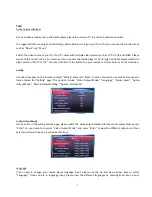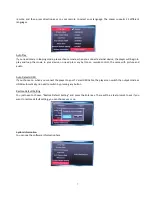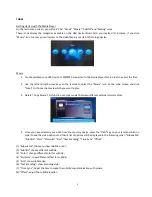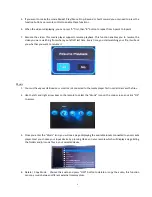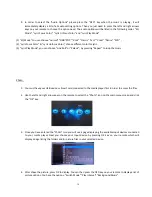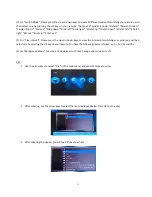2
ONE
Product Introduction
Thank you for choosing our products. This media player supports a wide variety of video, audio, music, text and
subtitle file formats and you will be able to view these files on your wide TV screen within the comfort of your living
room. This user manual will guide you how to use this product.
Package contents
AV Cable Remote Control Power Adaptor Gift Box Manual
Features
• Full HD up to 1080P
• Playback wide range of video formats: RM / RMVB / MPEG / VOB / DAT / Divx / Xvid / MKV / MP4 / AVI / MOV /
MPG / TS / TP / M2TS / AVI / WMV / FLV
• H.264 decode technology with 1080p resolution
• Supports HDMI & AV outputs
• SRT, SMI, SSA, ASS and SUB+IDX subtitle formats
• AC3/DTS/MP3/WMA/WAV/OGG/AAC/APE/FLAC audio with HDMI 1.3, SPDIF Coaxial and Audio L/R outputs
• Playback Resume & time setting (set the playback time)
• Multi-Languages OSD