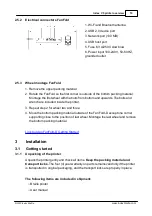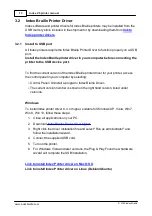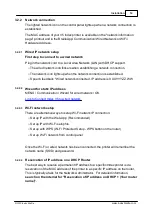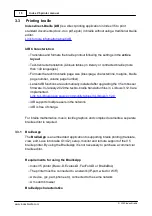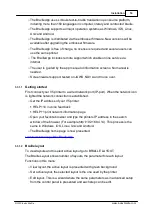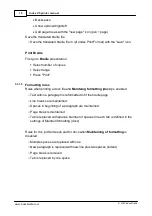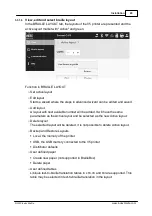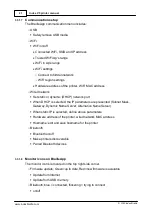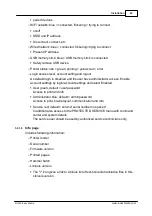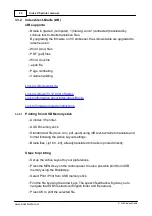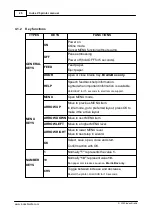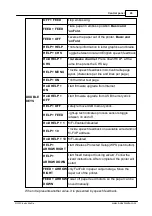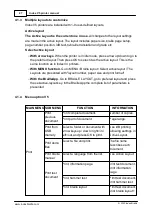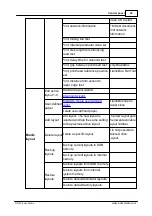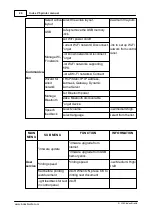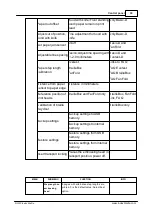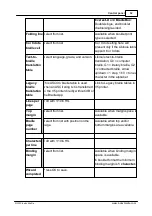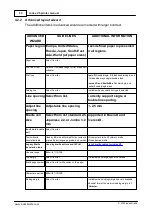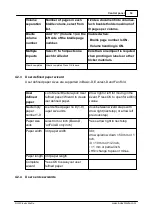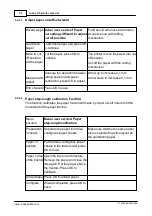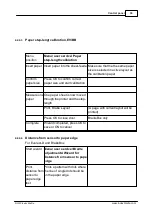24
Installation
© 2020 Index Braille
3.3.2.2
Emboss with idB in Windows
o
Save and close the file in Word as .doc, .docx, .epub or PDF format.
o
Right click on the file from the list, and select Index-direct-Braille.
§
Select your printer model and click
OK.
§
The file will now be transmitted to the selected Index printer.
3.3.2.3
Emboss with idB in Mac
o
Open the document in your preferred editor/viewer program (Preview OS X).
o
Go to file. Select Print and select an installed Index printer.
o
The file will now be transmitted to the selected Index printer.
3.3.2.4
Emboss with idB in Linux
o
Open the document in your preferred editor/viewer.
o
Go to the file. Select Print and select an installed Index printer. Press OK.
o
The file will now be transmitted to the selected Index printer.
3.3.3
External braille editor
Emboss with a commercial or freeware braille editor
The majority of braille editors available are compatible with Index Braille printers. For
more information on compatible braille editors, please check below link:
Link to more information about Braille editors
4
Control panel
4.1
Menu summary
4.1.1
V5 menu
·
About MENU mode:
o
When a function is completed, the printer goes into idle mode.
o
After 2 minutes on MENU mode, without any keystrokes, the printer will cancel
changes automatically without saving and then go into idle mode.