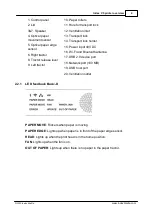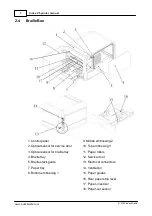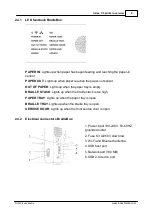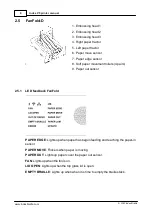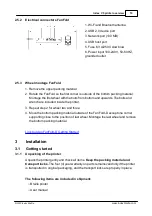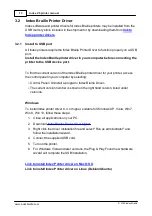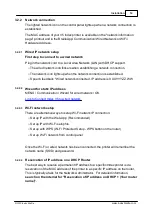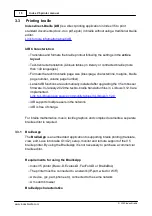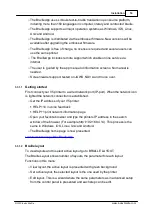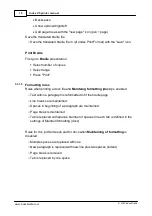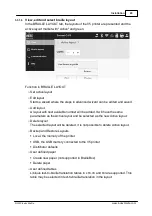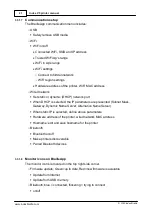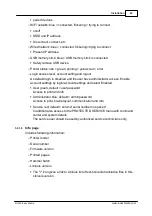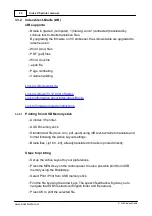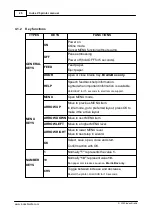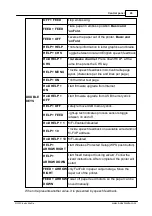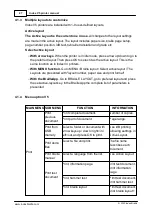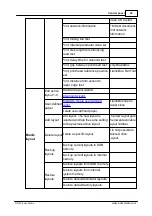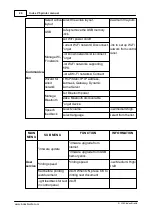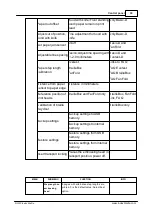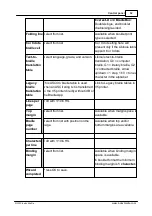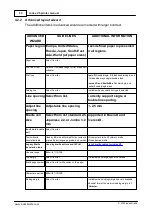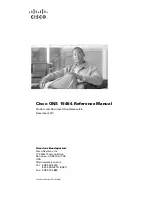18
Installation
© 2020 Index Braille
3.3.1.4
Browse, preview, edit and print Braille
When printing Braille with the BrailleApp the text will be translated and formatted
following active layout. On the top of the Print menu, the active layout number or
complete list of parameters are presented.
When printing a source file (.doc .docx .pdf .epub) the sequence is the same
independent if the BrailleApp is used on a computer, phone, pad etc. The source file
can be available from the computer, in the cloud or on a USB memory stick inserted
to the V5 printer.
When printing with the BrailleApp the sequence follows the same pattern, regardless
of the used device (computer, pone, pad etc.) or if the file is available in the
computer or on the USB memory stick connected to the printer.
o
Check that the settings in active layout is correct
o
Browse to the file and select it.
o
Press "Preview" to translate the text and preview the braille text.
§
Presentation in
Braille
.
Edit braille with six-key-entry (f=1, d=2,s=3, j=4, k=5, l=6), with eight-dot-entry
the a=7 and :=8 are added.
§
Presentation in
MIT Ascii
The text is presented in American character set and can be edit with a normal
keyboard.
Link to more information about North American ASCII Braille Table.
§
Presentation in
Text
The braille text by the back translation in the selected Liblouis table. It is not
possible to edit in text presentation.
Edit the braille text
§
Open the edit function by pressing on the "pen" icon in Braille (6 key entry) and
MIT Ascii presentation (qwerty keyboard).
§
If the Liblouis table is 6-dot braille editing is made in 6-key entry.
§
If the Liblouis table is 8-dot braille editing is made in 8-key entry.
§
Supported editing keys
·
6 or 8-key entry in Braille mode
·
North American ASCII Braille table characters
·
Delete