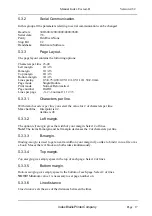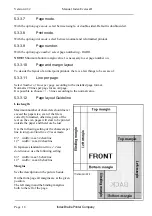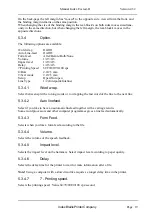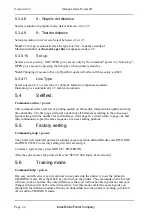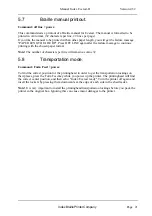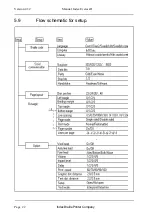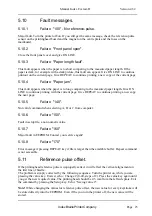Index Braille Printer Company
Manual Index Everest-D
Version 4.32
Page 8
3.2
Front panel.
The front panel and the user logic on the Everest is designed to make the use and installation of
the printer as easy and efficient as possible. All the keys are marked both in Braille and ink print
and are organized in clearly marked modules. All feedback is by digitized speech.
3.2.1
Training mode.
One easy and efficient way to learn how to use and setup the printer is to set the printer in
TRAINING mode. Press the HELP key and turn on the printer. The commands on the Everest
will now work as normal, the only difference is that nothing will be printed out or saved in printer
memory. Use the tutor mode and let the speech guide you through all the different modules.
When you understand how the printer is working, turn the printer off to end the TRAINING
mode.
3.2.2
Parameter settings printout.
Make sure that the paper is loaded and that the power is on.Press HELP to get a printout of the
test page. This test page will present the version number of the software, current printer settings,
number of printed pages and the active Braille table.
3.2.3
Start printing.
Connect the printer to your computer, load the paper and turn it on. Everest will feed one page
and echo INDEX EVEREST READY. Everest is ready for use with the default factory settings.
If you need additional information to change the parameters, please refer to that section in the
manual.
3.3
Default setup.
To change the active default setup between setup A, setup B and setup C, simply press the DE-
FAULT SETUP KEY A, B or C. If the setup is set NOT OPEN you must press A/B/C while
you power up the printer. Everest will now work according to all the parameters stored in this
setup. All changes that will be made in the parameter setting will be stored in the active default
setup. To change active default setup press the default setup key A, B or C.
3.4
Setup.
If you need to change the setup parameters you can do it from the front panel.
To start the setup sequence press SETUP. If the printer echo "This key has no function", the
setup is "not open". (To get access Setup, press Setup + power on.) The setup program is now
available. In setup mode you can change and save all parameters in the group: BRAILLE CODE,
SERIAL COMMUNICATION, PAPER LAYOUT and OPTION. All parameter changes will be
stored in the active default setup A/B/C.