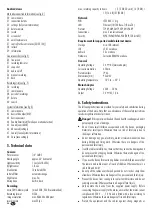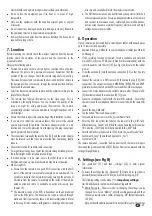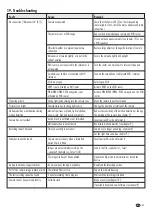connected with the camera, upon motion detection add a tick against
„Notify Enable“ and confirm with “OK”. This is required for Android
devices.ForiOSthefunctionmustbesetasfollows:
StartthesettingontheHomesideofyouriOSdevice.
Select“Notifications”.
Scrolldowntothe“OMGuard”Appandselectthis.
Setthebuttonsto”ON”(functionactivated).
It can take up to 2 hours before this iOS function is activated by the
provider.
There may be a delay in receiving a message dependent on the
messagingserviceoftheprovider.
Tap „About“ to check information about the App. To close this side tap
„OK“.
Toreturntothemainsidetap„Information“[29]or„Close“.
To view the live camera image tap the still image on the main side. The live
image is shown in the lower half of the display. To view a larger image turn
thedevice90°.
Toclosetheliveimagetapon„Back“[35].
To make a snapshot of the live image, tap „Snapshot“ [32]. The snapshot
willbestoredonthesmartphone/tablet.
To mute or reactivate the sound tap „Audio“ [33]. The sound will always
berecordedevenifthethesoundismuted.
To manually start a 2 minute recording tap „record“ [34]. The recording is
storedonthemicroSDcardinthecamera.
Tap on „Operation“ [27] on the start side, to access the following
operationfunctions.
Retapon„Operation“toleavetheoperationside.
Tap„Settings“[22]toselectthecamerasysteminformation(seefig.G).
Tick on „Enable Email Alert“ if an Email should be sent to the set Email
addressineventofmotiondetection(inserttickorpushbuttontotheright)
Tap„AdvancedSettings“toentertheSettingsside(seeChapter9).
Tosavethesettingstap„Save“[48]andconfirmwith„Yes“or„OK“.
To delete the camera from the App tap „Delete Camera“ [23] and confirm
with„Yes“.Itisnotnecessarytodeletethecamerainregularuse.
Tap on the event list [24] to view the recordings on the microSD card
.
To view further recordings tap [40] or „Search“, tap on the chosen time
frame.Confirmwith„Yes“forAndroiddevices.
Tap on the desired file to view the recording. If, due to poor connection,
there is no image then wait approx. 1 minute and try to replay the recoding
again.
To delete an individual recording using an Android device select: “Delete”
!
!
!
!
#
#
!
!
!
!
!
!
!
!
!
!
!
!
!
!
!
!
!
!
Notes:
Snapshot/Mute/manualrecord
SetEmailuponmotiondetection/Settings
Deletecamera
Viewanddeleterecordings(seefig.F)
10.2 Live image side (see fig. E)
10.3 Operation (see fig. D)
within the last hour
[39] and tick against the recording. To delete all recordings tap the symbol
with 4 squares. After selecting tap the bin symbol and confirm with “Yes”.
For iOS select “Delete All”and cofirm with “Yes”, or “Delete One” and then
tap the round red symbol in front of the recording and confirm with
“Delete”.
Toclosethelisttaponthebacksymbol.
Before fixing the camera permanently, test the quality of the connection
andoptimisethecameraview.
Thecameracanbewallorceilingmou
Firstlydisconnectallcables.
racket [9] at a suitable location
usingthescrews[19]andifnecessarythewallplugs[18]provided.
Screw the bracket into the appropiate threaded hole [13] in the camera
housing.
Adjust the angle of the camera to give the required view and then tighten
thetriangularnut[7]andthewingscrew[8].
Screw the antenna [6] into the antenna connection [12] so that the
antennaisinanuprightposition.
If the connection to WiFi router is desired via network cable then connect
thecameratoviathelocalnetworkwiththenetworkplug[14].
Connect the mains adapter with a suitable mains outlet. The POWER LED
[3]lightsred.
The camera runs a motion detection software which detects image changes and
automatically activates a recording and an alert message. This function
requires that a formatted microSD card is fitted. If no microSD card is fitted only
theAppconnectiontoliveimagesispossible.
If the microSD card is fitted, the software is active. When an image change
is detected, a two minute recording with video and sound is automatically
started. To deactivate the motion detection select „Off“ in the „Sensitivity
Setting“. Select „High“ sensitivity for motion detection upon small image
changes. Select „Low“ sensitivity for motion detection which will not be
triggeredbysmallimagechanges.
After motion detection each smartphone / tablet which is connected via the
appwillbenotified(if „EnableEventNotify“isticked)
After motion detection the set Email address will receive an Email message
(if „Enable Email Alert“ is ticked). When the SD card is full no more data
will be recorded. However, if the ring memory function has been activated
the oldest data will be automatically overwritten (see Chapter 9 “SDCard
Setting”).
When the SD card is full, the oldest recordings will be automatically
overwritten(ringstoragefunction)
Alternatively to viewing recordings via the App, the SD card can be put into
areaderattachedtoaPCwithaviewer/playerprogramme.
!
!
!
!
!
!
!
!
!
#
#
#
#
#
11. Installation
12. Motion detection recording and alert
nted(seefig.A:IandII).
For wall or ceiling installation mount the b
GB - 29