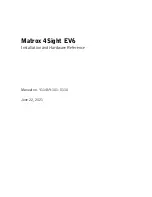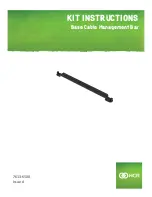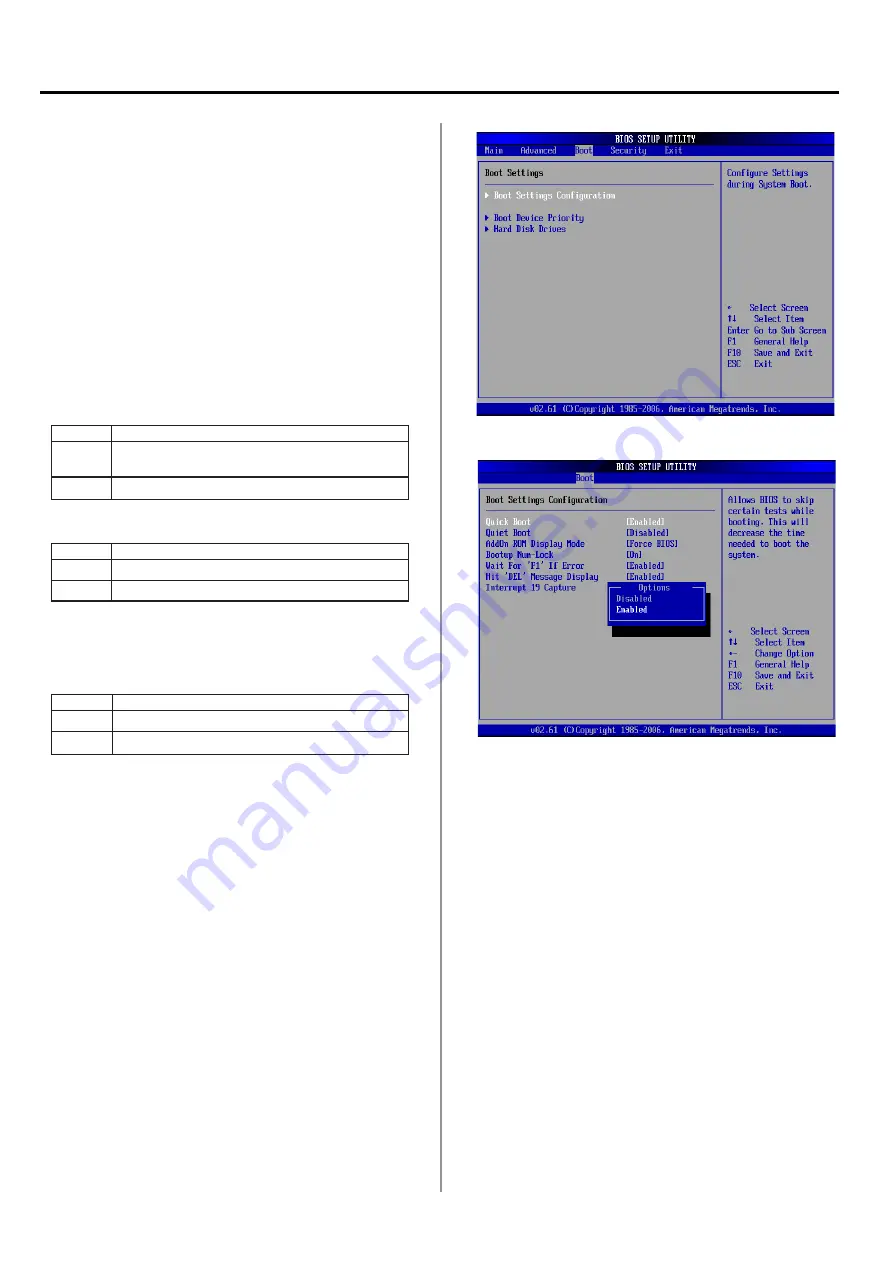
Chapter
4
:
BIOS Settings
Boot Settings
Select the Boot tab from the setup screen to enter the Boot
BIOS Setup screen You can select any of the items in the
left frame of the screen, such as Boot Device Priority, to
go to the sub menu for that item You can display an Boot
BIOS Setup option by highlighting it using the <Arrow>
keys
Boot Settings Configuration
Select this tab to configure the preference of the booting
process such as the booting mode and the displayed
messages
Quick Boot
Quick Boot allows you to enable or disable the Quick Boot
function
Option
Description
Enabled
The BIOS skips some POST while booting to speed
up the process
Disabled The BIOS performs all POST procedures
Quiet Boot
Option
Description
Enabled Displays OEM Logo instead of the POST messages
Disabled Displays normal POST messages
AddOn ROM Display Mode
It sets the display mode for option ROM
Bootup Num-Lock
Option
Description
On
Sets the power-on state of the NumLock to On
Off
Sets the power-on state of NumLock to Off
Wait for F1 If Error
Enabled to allow system to wait for the <F1> key to be
pressed when error occurs
Hit ‘DEL’ Message Display
Enabled to display the message “Press DEL to run Setup”
during POST
Interrupt 19 Capture
Interrupt 19 is the software interrupt that handles the boot
disk function Enable this option to “capture” Interrupt 19
and boot operating systems from disks attached to these
host adaptors In addition, it allows you to gain access to
the host adaptor's ROM setup utility
Boot Device Priority
Select this tab to specify the order in which the system
checks for the device to boot from
Hard Disk Drives
Select this tab to view the hard disk drives in the system
IM
M
-
L30D
User Manual