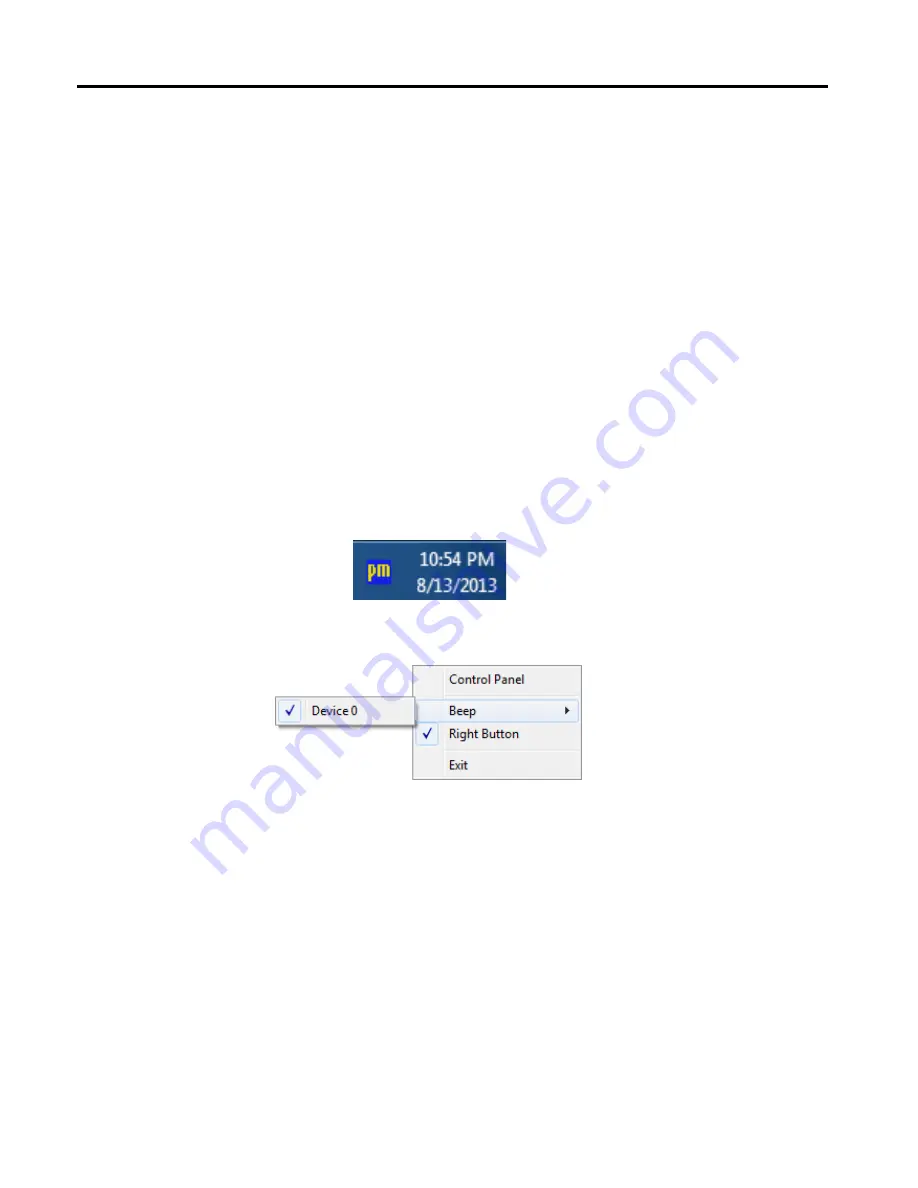
6. “Touch this screen to start its calibration” appears on one of the screens. Touch the screen.
7. “Touch the red square” messages appear. Touch the red squares in sequence.
8. Continue calibration for each monitor by clicking
Standard Calibration
and touching the red
squares.
NOTES:
1. If you use a single VGA output for multiple monitors, please do not use the
Multiple Monitor
function.Just follow the regular procedure for calibration on each of your desktop monitors.
2. The Rotating function is disabled if you use the Multiple Monitor function.
3.
If you change the resolution of display or screen address, you have to redo
Map Touch
Screens,
so the system understands where the displays are.
PenMount Monitor Menu Icon
The PenMount monitor icon (PM) appears in the menu bar of Windows 2000/XP/7 system when you
turn on PenMount Monitor in PenMount Utilities.
The PenMount Monitor has the following functions
Control Panel
Opens the Control Panel window.
Beep
Set Beep function for each device.
Right Button
When you select this function a mouse icon appears on the desktop.
Click this icon to switch between right and left button functions.
Exit
Exits the PenMount Monitor function.
Chapter 3: Touch Screen configuration
14
IMP-A1x1
User Manual
Summary of Contents for IMP-A151[G]T
Page 1: ...Industrial Panel PCs IMP A1x1 Series User Manual...
Page 4: ......
Page 21: ...Dimensions of the IMP A151 Panel Cut out Chapter 4 Dimension drawings 17 IMP A1x1 User Manual...
Page 22: ...Dimensions of the IMP A17 Panel Cut out Chapter 4 Dimension drawings 18 1 IMP A1x1 User Manual...
Page 23: ...Dimensions of the IMP A191 Panel Cut out Chapter 4 Dimension drawings 19 IMP A1x1 User Manual...
Page 24: ...This page intentionally left blank...
Page 25: ...This page intentionally left blank...
Page 26: ...Indumicro com Edition 2 0...

![Preview for 4 page of Indumicro IMP-A151[G]T User Manual](http://thumbs.mh-extra.com/thumbs/indumicro/imp-a151-g-t/imp-a151-g-t_user-manual_2054086-04.webp)
![Preview for 5 page of Indumicro IMP-A151[G]T User Manual](http://thumbs.mh-extra.com/thumbs/indumicro/imp-a151-g-t/imp-a151-g-t_user-manual_2054086-05.webp)
![Preview for 6 page of Indumicro IMP-A151[G]T User Manual](http://thumbs.mh-extra.com/thumbs/indumicro/imp-a151-g-t/imp-a151-g-t_user-manual_2054086-06.webp)
![Preview for 7 page of Indumicro IMP-A151[G]T User Manual](http://thumbs.mh-extra.com/thumbs/indumicro/imp-a151-g-t/imp-a151-g-t_user-manual_2054086-07.webp)
![Preview for 8 page of Indumicro IMP-A151[G]T User Manual](http://thumbs.mh-extra.com/thumbs/indumicro/imp-a151-g-t/imp-a151-g-t_user-manual_2054086-08.webp)
![Preview for 9 page of Indumicro IMP-A151[G]T User Manual](http://thumbs.mh-extra.com/thumbs/indumicro/imp-a151-g-t/imp-a151-g-t_user-manual_2054086-09.webp)
![Preview for 10 page of Indumicro IMP-A151[G]T User Manual](http://thumbs.mh-extra.com/thumbs/indumicro/imp-a151-g-t/imp-a151-g-t_user-manual_2054086-10.webp)
![Preview for 11 page of Indumicro IMP-A151[G]T User Manual](http://thumbs.mh-extra.com/thumbs/indumicro/imp-a151-g-t/imp-a151-g-t_user-manual_2054086-11.webp)
![Preview for 12 page of Indumicro IMP-A151[G]T User Manual](http://thumbs.mh-extra.com/thumbs/indumicro/imp-a151-g-t/imp-a151-g-t_user-manual_2054086-12.webp)
![Preview for 13 page of Indumicro IMP-A151[G]T User Manual](http://thumbs.mh-extra.com/thumbs/indumicro/imp-a151-g-t/imp-a151-g-t_user-manual_2054086-13.webp)
![Preview for 14 page of Indumicro IMP-A151[G]T User Manual](http://thumbs.mh-extra.com/thumbs/indumicro/imp-a151-g-t/imp-a151-g-t_user-manual_2054086-14.webp)
![Preview for 15 page of Indumicro IMP-A151[G]T User Manual](http://thumbs.mh-extra.com/thumbs/indumicro/imp-a151-g-t/imp-a151-g-t_user-manual_2054086-15.webp)
![Preview for 16 page of Indumicro IMP-A151[G]T User Manual](http://thumbs.mh-extra.com/thumbs/indumicro/imp-a151-g-t/imp-a151-g-t_user-manual_2054086-16.webp)
![Preview for 17 page of Indumicro IMP-A151[G]T User Manual](http://thumbs.mh-extra.com/thumbs/indumicro/imp-a151-g-t/imp-a151-g-t_user-manual_2054086-17.webp)
![Preview for 18 page of Indumicro IMP-A151[G]T User Manual](http://thumbs.mh-extra.com/thumbs/indumicro/imp-a151-g-t/imp-a151-g-t_user-manual_2054086-18.webp)
![Preview for 19 page of Indumicro IMP-A151[G]T User Manual](http://thumbs.mh-extra.com/thumbs/indumicro/imp-a151-g-t/imp-a151-g-t_user-manual_2054086-19.webp)
![Preview for 20 page of Indumicro IMP-A151[G]T User Manual](http://thumbs.mh-extra.com/thumbs/indumicro/imp-a151-g-t/imp-a151-g-t_user-manual_2054086-20.webp)
![Preview for 21 page of Indumicro IMP-A151[G]T User Manual](http://thumbs.mh-extra.com/thumbs/indumicro/imp-a151-g-t/imp-a151-g-t_user-manual_2054086-21.webp)
![Preview for 22 page of Indumicro IMP-A151[G]T User Manual](http://thumbs.mh-extra.com/thumbs/indumicro/imp-a151-g-t/imp-a151-g-t_user-manual_2054086-22.webp)
![Preview for 23 page of Indumicro IMP-A151[G]T User Manual](http://thumbs.mh-extra.com/thumbs/indumicro/imp-a151-g-t/imp-a151-g-t_user-manual_2054086-23.webp)
![Preview for 24 page of Indumicro IMP-A151[G]T User Manual](http://thumbs.mh-extra.com/thumbs/indumicro/imp-a151-g-t/imp-a151-g-t_user-manual_2054086-24.webp)
![Preview for 25 page of Indumicro IMP-A151[G]T User Manual](http://thumbs.mh-extra.com/thumbs/indumicro/imp-a151-g-t/imp-a151-g-t_user-manual_2054086-25.webp)
![Preview for 26 page of Indumicro IMP-A151[G]T User Manual](http://thumbs.mh-extra.com/thumbs/indumicro/imp-a151-g-t/imp-a151-g-t_user-manual_2054086-26.webp)

















