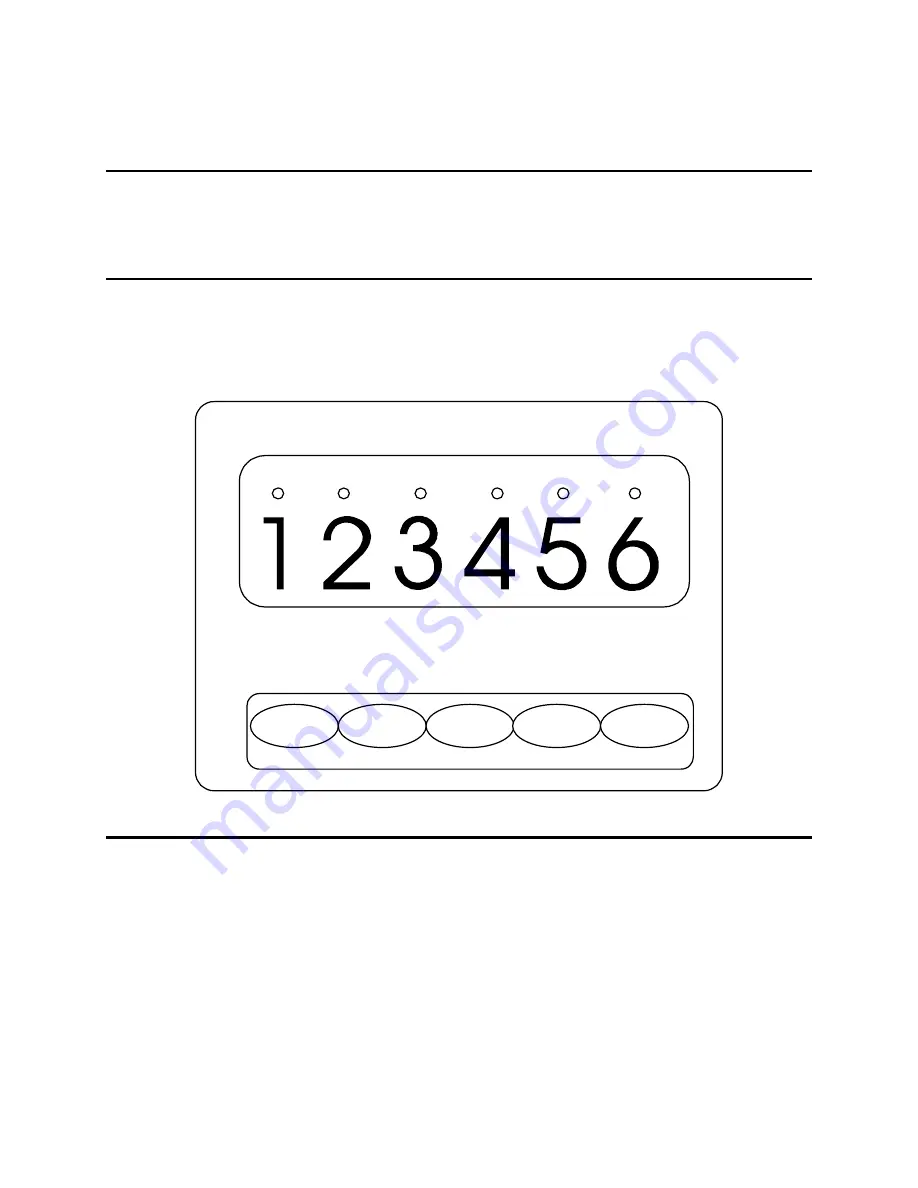
IDS 410/422 User's Manual
13
Using the IDS 410/422
The IDS 410/422 weigh scale indicator has 8 modes of operation. See chapter 5 "Set Operation
Parameters", configuration parameter 73 to select one of the modes.
Keyboard Layout
The IDS 410/422 has 5 function keys that are used for weighing functions, data entry, parameter
setup, and testing. The setup functions are described in chapter 5 "Set Operation Parameters",
the test functions are described in chapter 7 "Diagnostic Tests". The weighing functions and data
entry functions of the keyboard are determined by the mode that is currently selected.
Select Mode of Operation
Access the configuration parameters by holding the GROSS/NET key down and then pressing
the UNITS key. The numeric display prompts "CFG xx", where xx is the currently selected
parameter. Use the alternate key functions to select a parameter. Press the
enter
key to begin
parameter data entry.
Parameter data entry uses the alternate keyboard functions (
clear, item, +, -, enter
). To
enter/change numeric data, use the
item
key to select a digit to change. The blinking digit is the
currently selected digit. Use the (
+)
and (
-
) keys to increase or decrease the selected digit. Press
the
enter
key to accept the displayed number, press the
clear
key to discard the changes.
GROSS NET MOTION ZERO LB KG
ZERO
TARE
GROSS
NET
UNITS
CLEAR I TEM + - ENTER
Summary of Contents for IDS 410
Page 58: ...IDS 410 422 User s Manual 57 ...















































