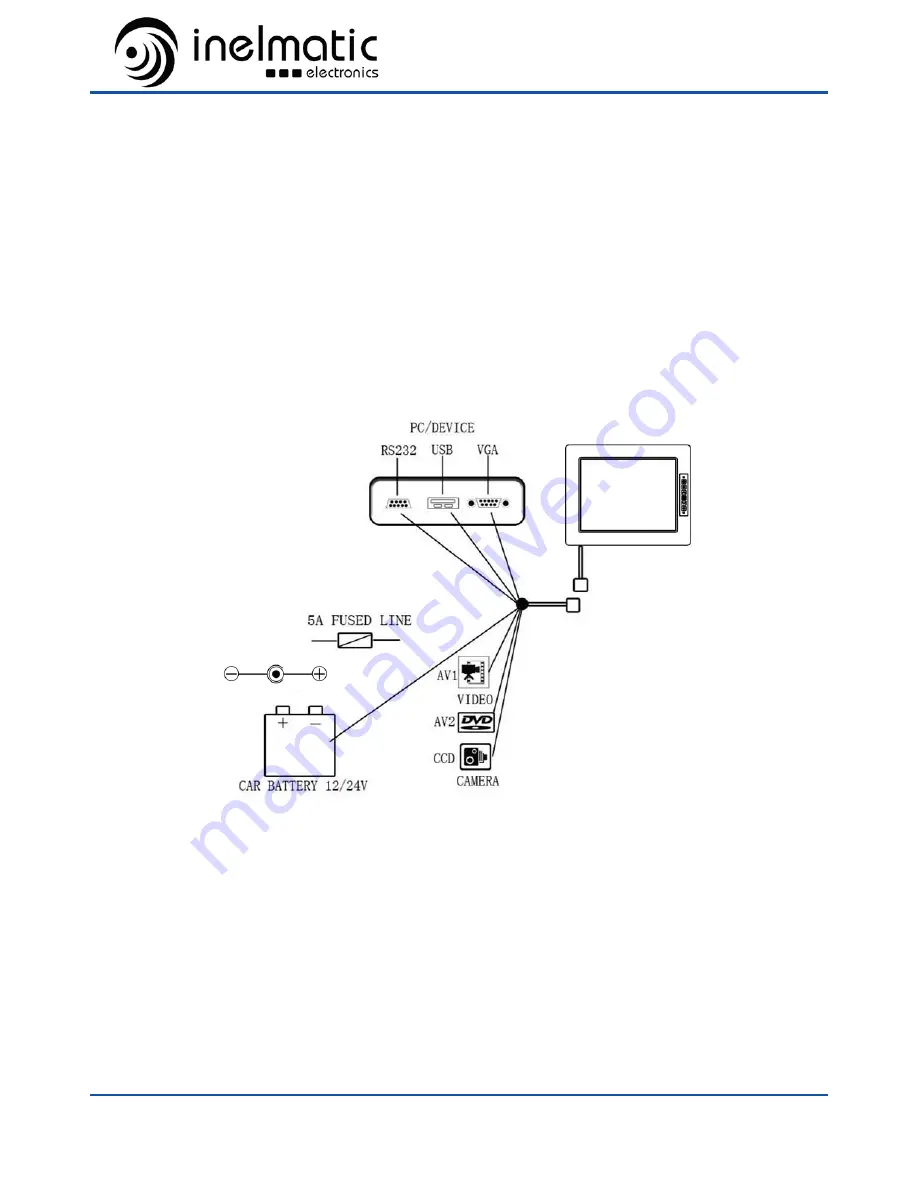Summary of Contents for MAF1000
Page 1: ...MAF1000 OPERATION MANUAL High Brightness 10 4 inch Industrial Monitor ...
Page 6: ...MAF1000 OPERATION MANUAL Page 3 Typical connection ...
Page 9: ...MAF1000 OPERATION MANUAL Page 6 4 3 Basic Settings ...
Page 11: ...MAF1000 OPERATION MANUAL Page 8 5 Dimmensions 5 1 Front profile 5 2 Rear ...