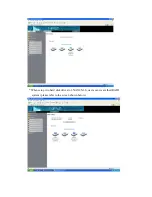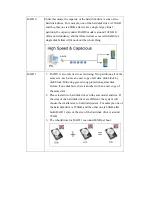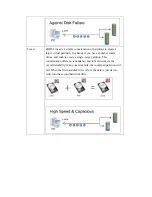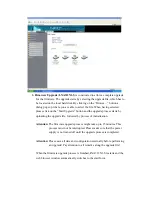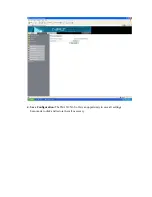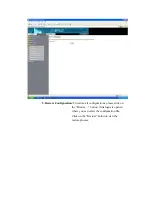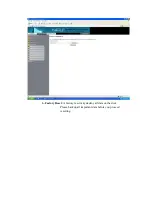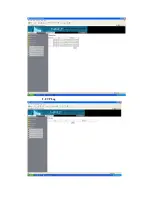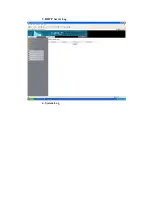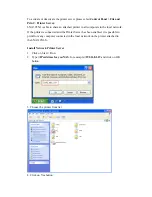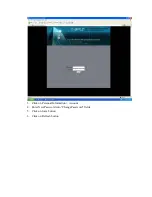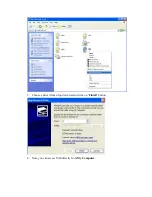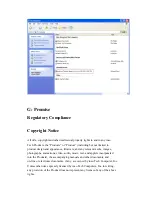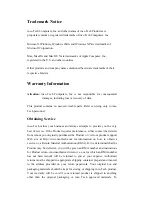To enable NFS Server
,
please follows the steps as below:
1.
Click on check box from
Control Panel > File Server > NFS Server Setting
2.
Click on
Control Panel > Share Management > Choose a folder name from
list > Click on NFS Access button
To allows access to a special IP address or a Subnet select the referring radio
button, enter the values and click on “Save” button
To allow a specific IP address having the access right, please enter the IP address
such as 192.168.1 15.
To give access to a complete subnet address, select the radio button of “Subnet”
and enter the value (net / mask) such as 192.168.1.16 / 255.255.255.0.
To allow access from all computers, please select the “Allow for all” check box
and click on the “Save” button.
3.
To view the possible NFS shares in Linux open a shell and type (<IP Address> =
IP address of theI-NA312N1-S):
showmount –e <IP Address>
To mount a share open a shell and type (<IP Address> = IP address of
theI-NA312N1-S, <Share>= Share of theI-NA312N1-S):
mount –t nfs <IP address>:<Path of share> <mountpoint>
For example: mount –t nfs 192.168.1.15:/mnt/md1/public /mnt/pub
Attention:
You have to login as super user to get the access right for change the
setting of Linux System.
B: USB Devices
I-NA305N1 can be extended with external USB mass storage devices, such as USB
Hub, USB Printer, USB Stick or USB External Hard Disk drive.
Supported File Systems
As on the internal hard disk drives,I-NA312N1-S supports EXT2, EXT3, FAT32 and
NTFS on external mass storage devices.I-NA312N1-S supports only one partition per
mass storage device. If the mass storage device has more than one partition, only the
first partition will be recognized.
Access USB via Network
If any USB mass storage device with a compatible file system is attached to any USB
Summary of Contents for I-NA312N1-S
Page 1: ...Model I NA312N1 S Network Attached Storage User Manual www ineotechusa com...
Page 3: ...uShare Web Album IP Camera Web Server PHP BB Gallery...
Page 17: ...d Internet Protocol Setting...
Page 18: ...e Time Settings f Wizard Setting Confirmation...
Page 20: ...b Step 2 3...
Page 21: ...c Step 3 3 3 Add Group a Step 1 3...
Page 22: ...b Step 2 3 c Step 3 3...
Page 23: ...4 Add Share a Step 1 3 b Step 2 3...
Page 24: ...c Step 3 3...
Page 32: ...a Windows FTP Access button...
Page 33: ...b NFS Access button...
Page 34: ...3 Printer Server...
Page 37: ...3 Time Settings...
Page 39: ...5 Information To display some basic system information...
Page 47: ......
Page 53: ...Press play to start play music C Photo Please select UPnP NAS3000 from source list...
Page 54: ...Please select photo folder from list Now you can select photo to browse or run slideshow...
Page 56: ...5 1 3 Please press Upload button 5 1 4 The package is uploading...
Page 81: ...2 Update Choose any ServerName from table and press Update button...
Page 85: ...E Sample To verify the apache server is working normal E 1 Login admin admin E 2 Message Page...
Page 88: ...4 Press phpMyAdmin link to create a database named as phpbb 4 1 Please login in to phpMyAdmin...
Page 98: ...11 Please press Continue to step 3 button 12 Please press Continue to step 4 button...
Page 112: ...Log File 1 Samba Log...
Page 113: ...2 FTP Log...
Page 114: ...3 DHCP Server Log 4 System Log...
Page 115: ...5 Administration Log...
Page 129: ...available http www neo2tech com Thank you for choosing ineo Tech products...