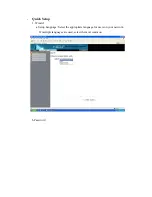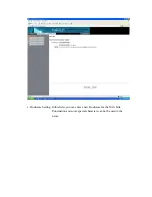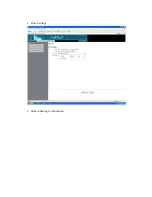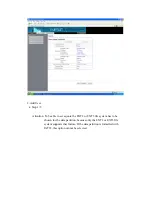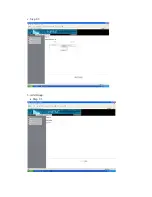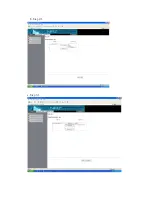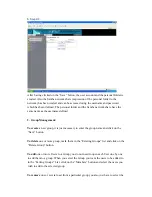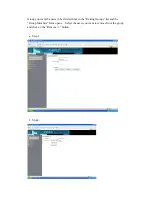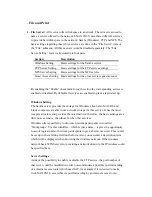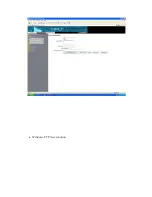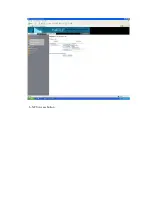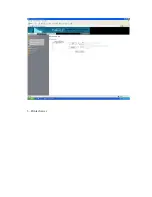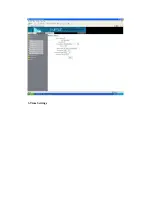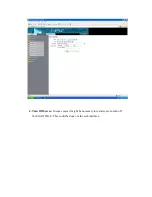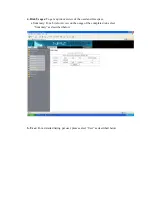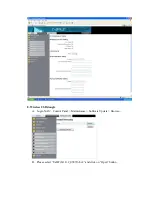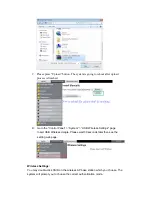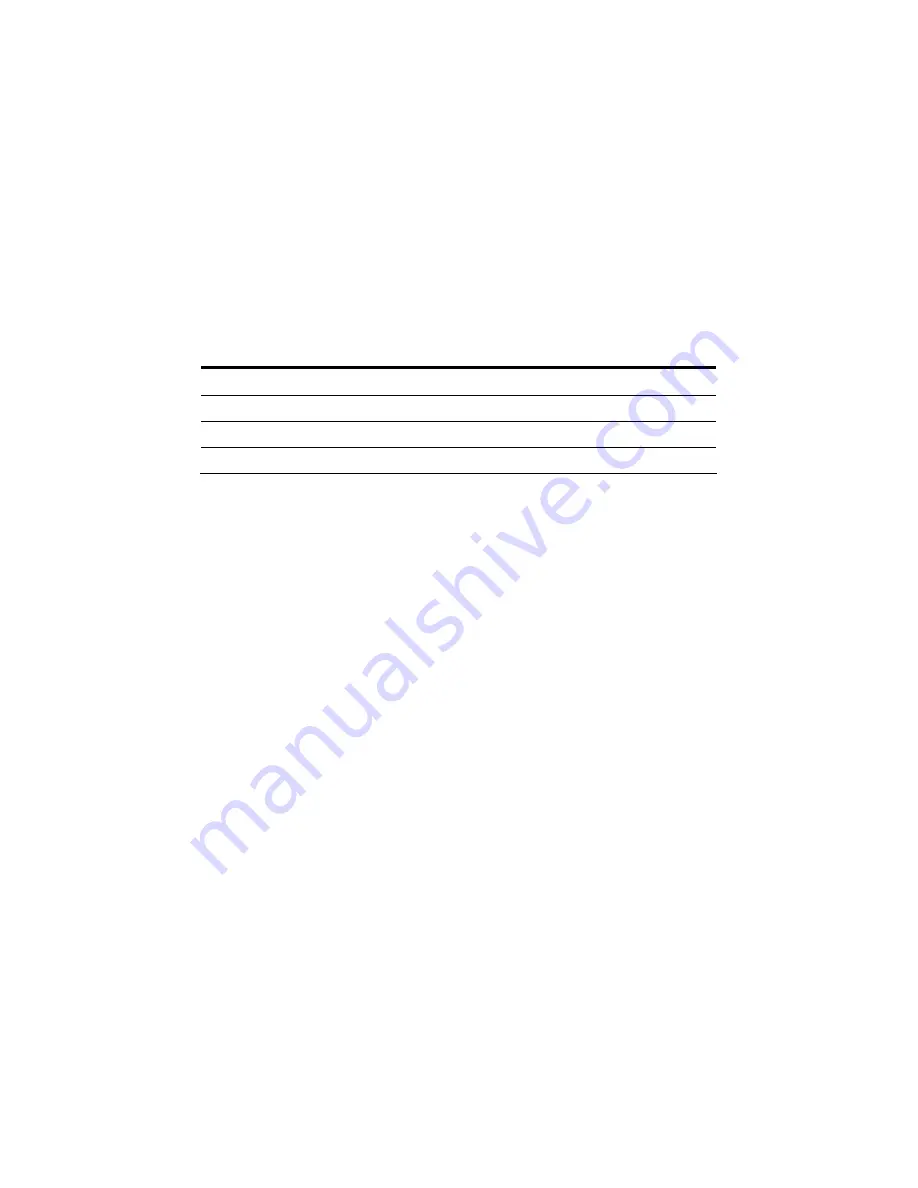
-
File and Print
1.
File Server:
A file server offers disk space to a network. The term server used to
name a service offered to the network.I-NA312N1-S uses three different services
to provide hard disk space to the network: Samba (Windows), FTP and NFS. The
basic settings regarding these three services are done in the “File Server” item of
the “File” submenu. All three servers could be disabled separately. The “File
Server Setting” form is structured into four parts:
By enabling the “Enable” checkmark for each section the corresponding service is
enabled or disabled. By default all services are enabled to grant a rapid start up.
Windows Setting
The Samba server provides the storage for Windows client, also MAC OS and
Linux computers are able to use network storage via this service. It has the most
complex structure and provides the most features; therefore, the basic settings are a
little more extensive, than those for the other services.
Windows offers possibility to structure network participants in so called
“Workgroups”. Via this identifier – which is just a name – it gives the opportunity
to assort logical units of network participants to give a better overview. This could
be set up in the referring field on the form. Also you can enter a description term
which will be displayed when browsing the windows network. If the windows
network has a WINS server for providing a network directory, the IP Address could
be specified here.
Server Settings
Aside of the possibility to enable or disable the FTP service, the port number of
that server could be modified in order to accommodate a possible port forwarding
of a internet access router which uses NAT, for example if it is desired to make
twoI-NA312N1-S accessible via port forwarding by an internet access router.
Section Description
Windows Setting
Basic settings for the Samba service
FTP Server Setting
Basic settings for the FTP service settings
NFS Server Setting
Basic settings for the NFS service
Guest Access Setting Basic settings for the cross services guest account
Summary of Contents for I-NA312N1-S
Page 1: ...Model I NA312N1 S Network Attached Storage User Manual www ineotechusa com...
Page 3: ...uShare Web Album IP Camera Web Server PHP BB Gallery...
Page 17: ...d Internet Protocol Setting...
Page 18: ...e Time Settings f Wizard Setting Confirmation...
Page 20: ...b Step 2 3...
Page 21: ...c Step 3 3 3 Add Group a Step 1 3...
Page 22: ...b Step 2 3 c Step 3 3...
Page 23: ...4 Add Share a Step 1 3 b Step 2 3...
Page 24: ...c Step 3 3...
Page 32: ...a Windows FTP Access button...
Page 33: ...b NFS Access button...
Page 34: ...3 Printer Server...
Page 37: ...3 Time Settings...
Page 39: ...5 Information To display some basic system information...
Page 47: ......
Page 53: ...Press play to start play music C Photo Please select UPnP NAS3000 from source list...
Page 54: ...Please select photo folder from list Now you can select photo to browse or run slideshow...
Page 56: ...5 1 3 Please press Upload button 5 1 4 The package is uploading...
Page 81: ...2 Update Choose any ServerName from table and press Update button...
Page 85: ...E Sample To verify the apache server is working normal E 1 Login admin admin E 2 Message Page...
Page 88: ...4 Press phpMyAdmin link to create a database named as phpbb 4 1 Please login in to phpMyAdmin...
Page 98: ...11 Please press Continue to step 3 button 12 Please press Continue to step 4 button...
Page 112: ...Log File 1 Samba Log...
Page 113: ...2 FTP Log...
Page 114: ...3 DHCP Server Log 4 System Log...
Page 115: ...5 Administration Log...
Page 129: ...available http www neo2tech com Thank you for choosing ineo Tech products...