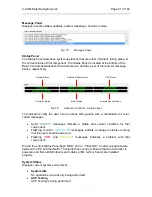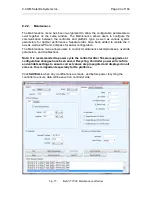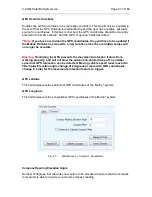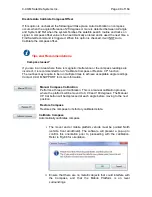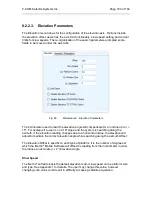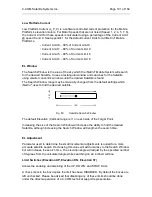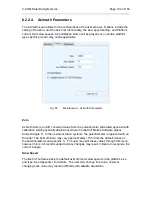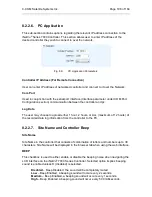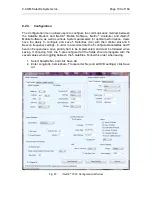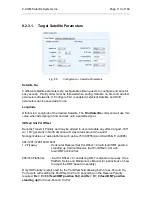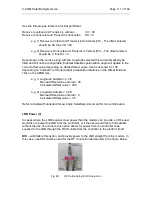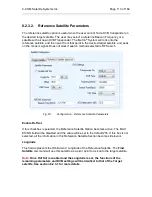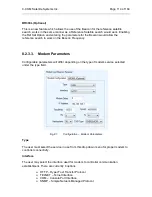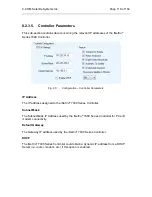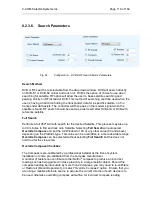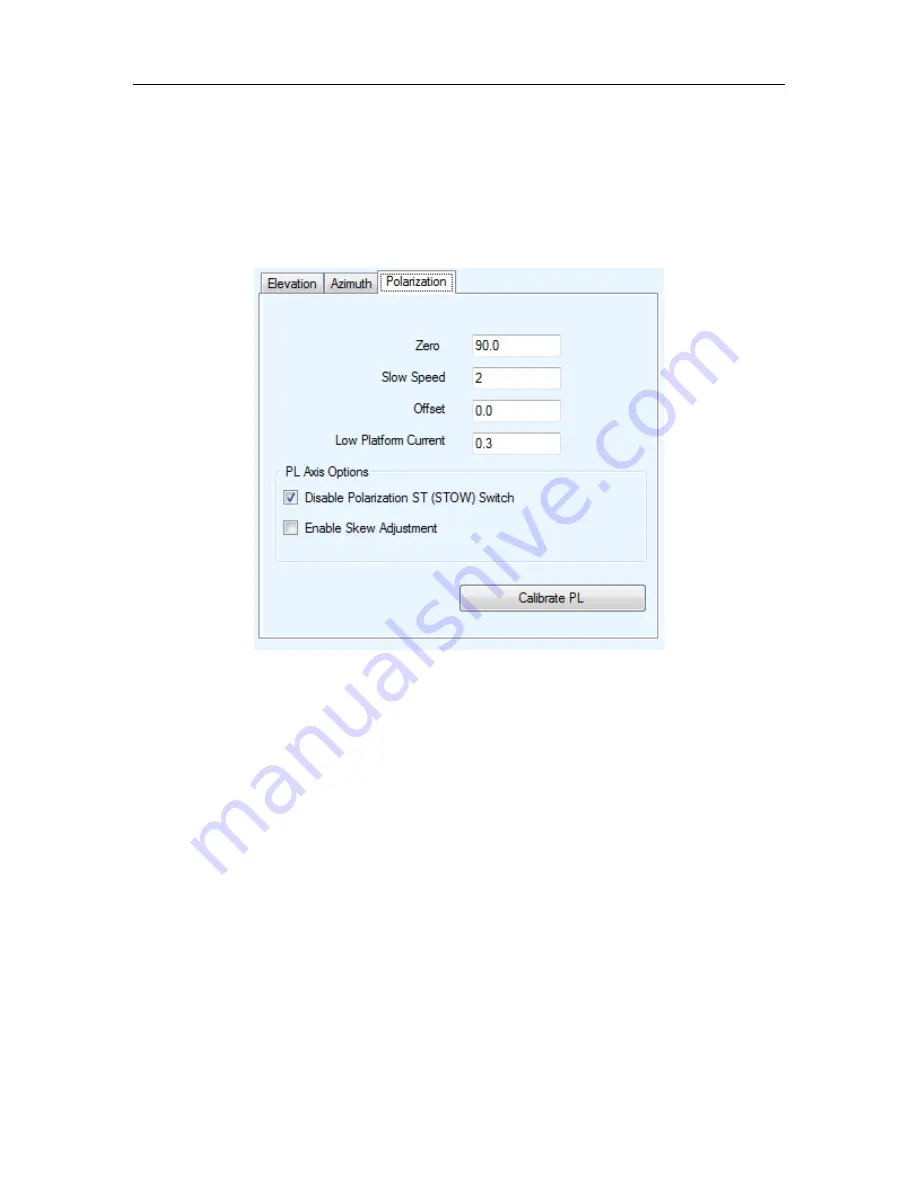
C-COM Satellite Systems Inc.
Page 104 of 164
8.2.2.5. Polarization Parameters
The Polarization menu allows for the configuration of the polarization axis. Options
include the setting of (PL) Zero, skew adjustment and stow limit functionality, polarization
offset, slow speed, and current limits for slow speeds.
Fig. 85:
Maintenance - Polarization Parameters
Zero
PL Zero is an A/D converted value from the Potentiometer and or a calculated value
acquired from the Inclinometer Tilt Sensor which exists on all New Generation platforms
and newer versions of the Legacy platforms. The Tilt Sensor is replacing the
Potentiometer which physically determines where the iNetVu
®
Mobile Software places
Polarization Angle 0. The Zero value may vary approxi/-15% from the default
values for all platforms using potentiometers (see Appendix 1). The Tilt Sensor provides
better accuracy than the Potentiometer. The PL Zero is calculated along with PL offset
during the Polarization Calibration process on platforms with Tilt Sensors and entering a
calibrated value in the Zero field. The Tilt Sensor must be levelled prior to calibration to
ensure the calculated PL Zero value that gets populated in the Zero field is accurate.
The Tilt Sensor calibration process is not valid on the following platform types with 2 axis
(Ka-75V, Ka-98H, 98G and Ka-98V) and button will be grayed out.
The user may manually calibrate and edit these values through this window; however
any changes may result in failure to recognize the correct 0 location. See Appendix 1 for
Potentiometer and Tilt Sensor Zero default values.