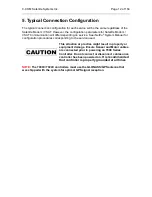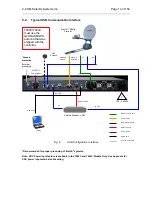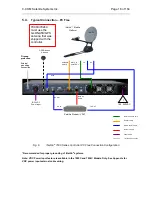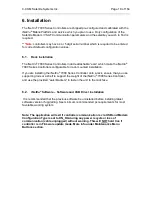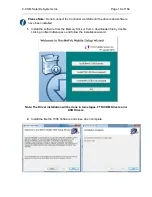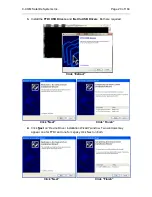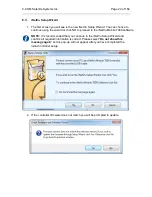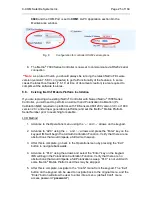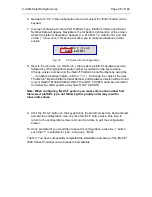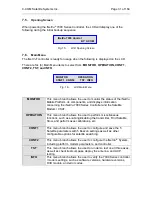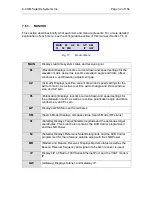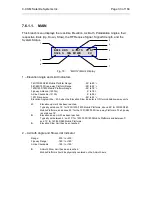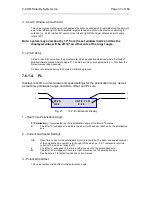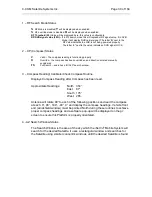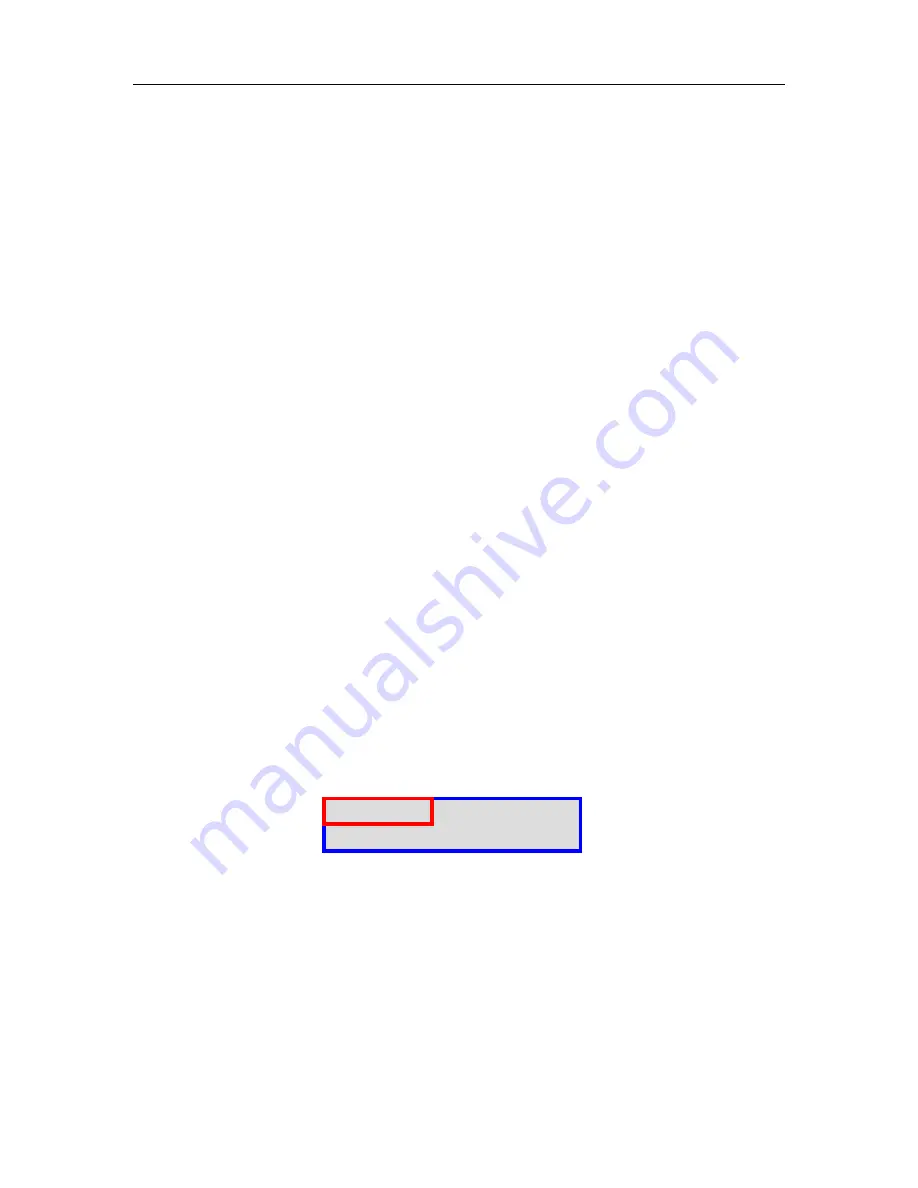
C-COM Satellite Systems Inc.
Page 24 of 164
6.4.
Setup
1. Connect all of the cables and components as depicted by the previous section
(setup Diagrams). Select connections that are best suited for your application.
2. Power on the iNetVu
®
7000 Series Controller.
3. Set your external PC IP on the same subnet as the iNetVu
®
7000 Series
Controller (Default controller IP Address of the 7000 is 192.168.0.2)
4. Refer to the appropriate User Manual for service based system configuration
5. Controller should be power cycled after each and every configuration change.
6.5.
Serial RS232 Setup
1. Power ON the controller and connect the RS232 cable from the PC to the
Controller.
2. Refer to section 5.3 (RS232 setup diagram) before continuing with the RS232
serial port connection.
3. Set the C2 option in the controller to
PC---9600
, to do this advance to
CONF2
option
on the controller key pad and depress
ENTER
button; in the password
field enter the password, if this was changed from the default. If default password
has not been changed press up
↑
arrow followed by the
ENTER
button.
4. Navigate to the
C2
menu option and press the
ENTER
button.
5. Using the up
↑
arrow button change the C: option to read
C: PC---9600
press
ENTER
.
Fig. 8:
C2 Screen from Configuration for RS232 Communication
Press the EXIT button 2 times, you will receive a prompt to save the configuration
select
Y
for yes and press
ENTER
. The setting change has been completed on the
controller side which will automatically update within the software.
6. Launch the Application Software from your computer.
7. Advance to the Configuration window, browse down to the COM Port Interface
section and ensure that the Interface option is set to
PC,
the
BAUD
rate is set to
C: PC---9600 T__O: +0.0
N985A—2.X-12209