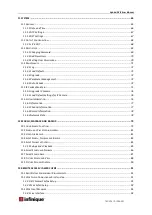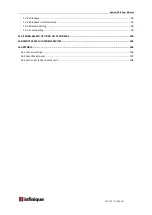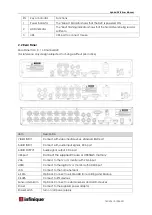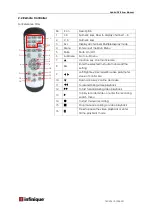InfiViewCam Installation Manual
P a g e
|
4
Liveview
Click
to go to Live View interface. Under Live View interface, click
on top right to go to Devices
interface. Icons on Devices interface are shown in the table below:
Icons
Function
Devices
Channel
Select channel to do live view
Return to live view interface
Click device to select channels, and then click Start Live View icon to view the cameras. If it is
under multiple channels display mode, you can drag the cameras to reorder the windows.
Icons on Live View are shown below.
PTZ Control
Click
to show PTZ control panel.
Icons
Function
Tab arrows to move camera side to side or up and down
Set speed
Set, call or delete preset point
Under PTZ control panel, press the arrows to move camera side to side or up and down.
Click Zoom +/- to Zoom In/Out;
Click Focus +/- to Focus In/Out;
Click Iris +/- to Iris In/Out.