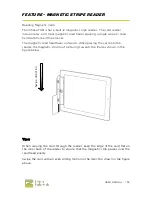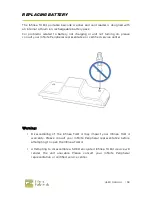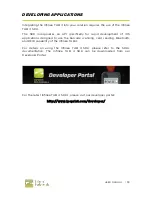USER MANUAL |
12
ENCRYPTION CAPABLE MSR
The Infinea TAB 4 is equipped with an encryption capable magnetic stripe
reader. The MSR will function as an unencrypted MSR until an encryption key
is injected into the MSR head.
A key must be injected by a designated Infinite Peripherals key injection
facility. Please speak to your account manager for more information.