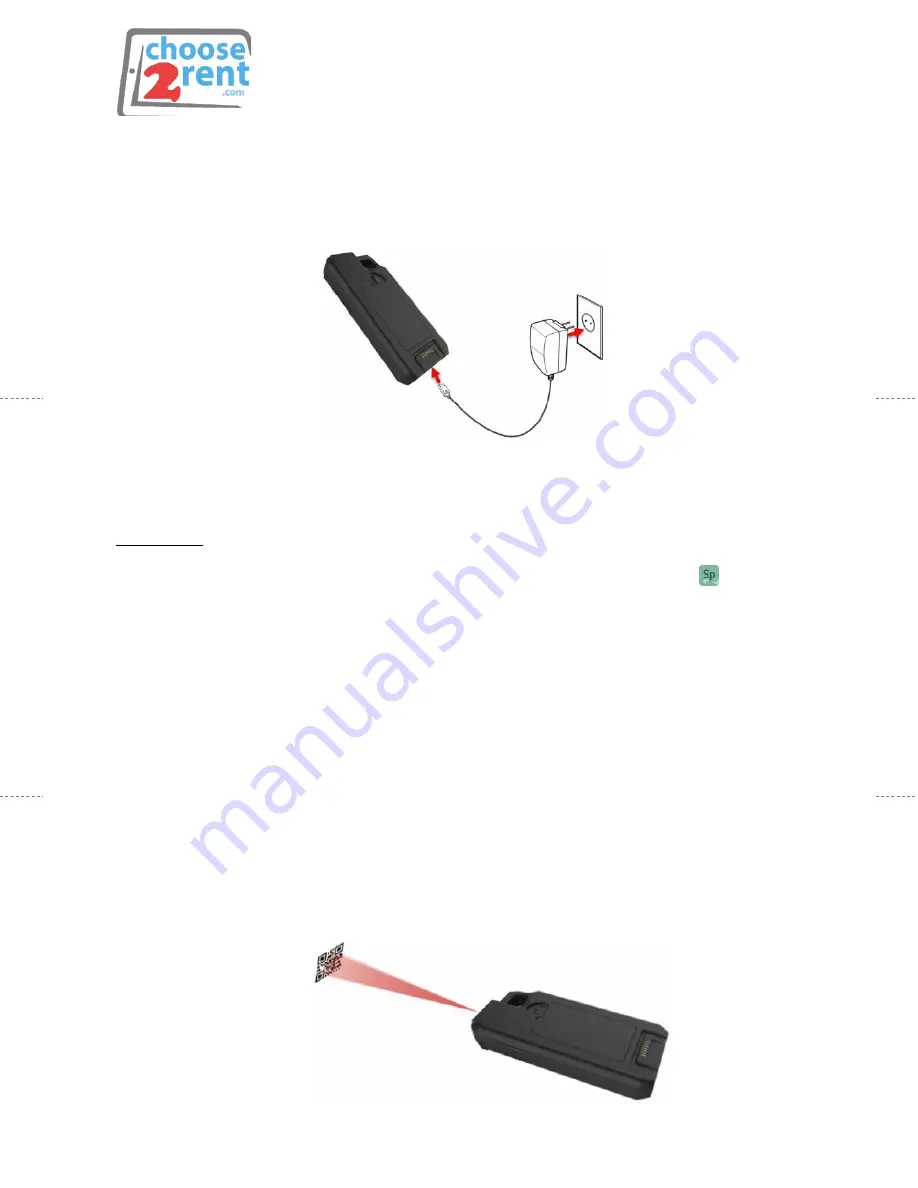
page 4 of 7
Charging LineaPro i7
1.
Connect the USB Type-C charger cable to the USB port.
2.
Connect plug to wall outlet
To check Battery Status, open your specific mobile application on your iOS
device to view device information.
Please note: To prevent electrical damage to the LineaPro i7 and/or battery, please use the
approved USB Type-C charger cables provided within your rental. You can view the battery
charge level by opening the Application within the Productivity folder named
IPCSupport
How to Scan 1D or 2D Barcodes
Two scan buttons are located on each side of the unit. Both scan
buttons are set as a dual-purpose button, which can both power on the
unit and scan barcodes. When the LineaPro 7i is left idling for an
extended period, the power is automatically turned off to preserve the
charge on the internal battery pack.
1.
Press and hold the scan button on either side of the unit to active the
device.
2.
Position the scan head as close to the barcode as possible so the scan
line crosses both ends of the barcode.
3.
Slowly pull the unit back, increasing the distance between the barcode
and the scan head until the barcode is read by the scanner.

























