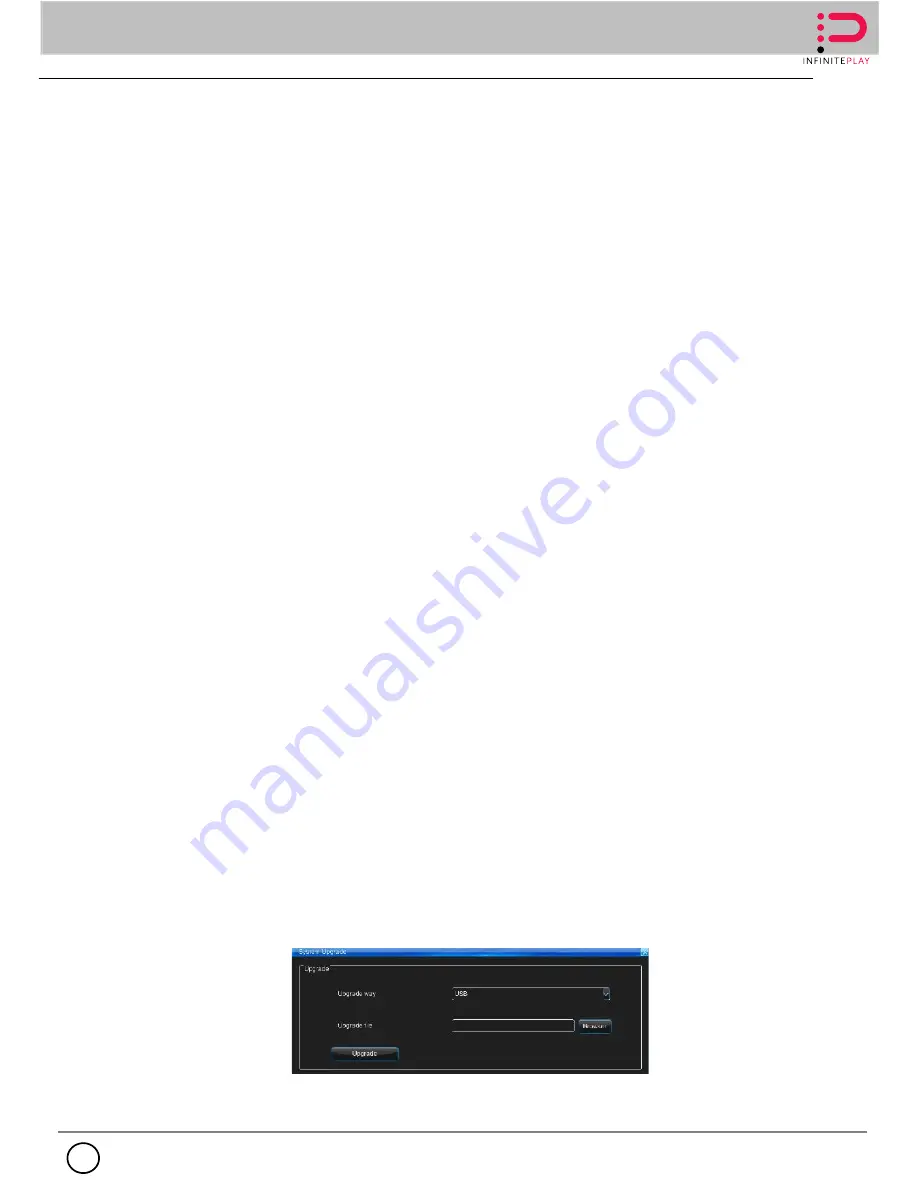
INFINITE PLAY
22
EN
3.6.4 Network setting
1.
Network setting:
IPC-LAN and NET network card, can open simultaneously (except single net
port), can support one network segment and cannot set the same IP.
2.
Port set: Port, http port, upgrade set range: 1024-65535, and cannot set same port0
3.
DDNS: After connect to WAN, auto-getting the available sever in the sever list, then input the
correct user name, password, click login in, if you see the login in button change into Log-on,
means you are successful login.
4.
PPPOE: After connect to WAN, then input the correct user name, password, click login in, if you
see the login in button change into Log-on, means you are successful login.
5.
Mail box setting: After input the information, click the email-test button to test the connect
status.
6.
Advance: This function is for port mapping, in order to remote connect with the NVR from
WAN.Steps:
a.In UPNP page, click adding button to set the protocol (TCP/UDP) , internal port , external
port .
b.After saving the setting , it will go back to UPNP main window and show the port mapping .
c.Make sure the HTTP and command port are mapped.
d.Remote login the NVR , the IP should be : http://router WAN ip : HTTP port (internal port) ,
then login with command port . That means port mapping successfully.
Multiple access: over here could add the device into other network segment.
3.6.5 Advanced setting
User setting: After login, enter into the user interface via “ Main menu ”-> “ System
setting”->“ Advance setting ”. In this page, you could add, delete and modify the level 1, level 2 or
custom users, and also could make setting of the authority, bonding MAC and bonding
IP;Authority include: channel authority, local authority and remote authority.
Restore default: Manual set to restore the factory default After login , through “main
menu”->“general”->“advance”->“default”
,
enter default menu . It will prompt “are you sure to reset
to default” , after confirm , the device will reboot . Except the time all the setting will be default.
Notice : if default the group is not selected , after rebooting the group won't be default .
System-upgrade: Use the USB upgrade and maintain the NVR Login, “ Main menu ”-> “ General
setting”-> “ Advanced setting”-> “System maintain” as right photo, to upgrade and maintain the
NVR. Insert the the store device of the right upgrade files, choose the upgrade method, click
the right upgrade files, click upgrade. You the see the upgrade progress bar, prompt as
Successful, then it was finished.











































