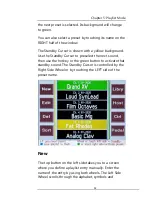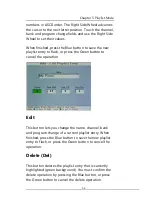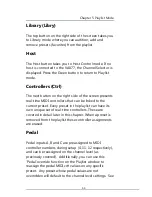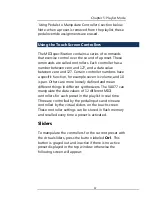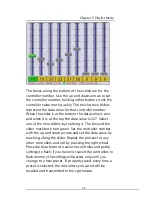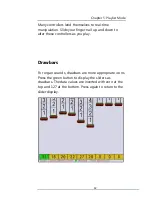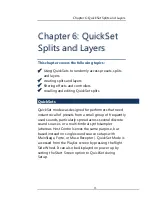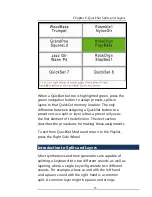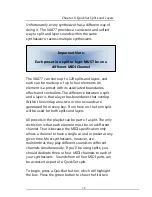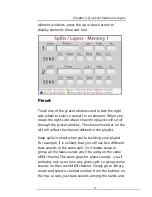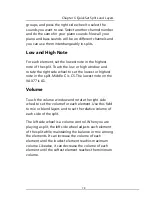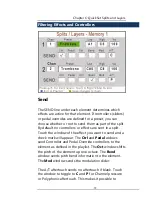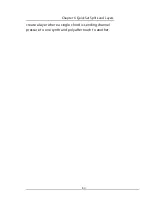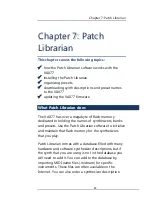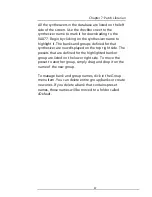Summary of Contents for VAX77
Page 1: ...1 VAX77 User Manual Version 3 2 Infinite Response Inc 512 535 5599 vax77 infiniteresponse com ...
Page 2: ...2 ...
Page 7: ...Contents 7 ...
Page 8: ......
Page 13: ...Chapter 1 Unpacking and Initial Setup 13 ...
Page 22: ...Chapter 1 Unpacking and Initial Setup 22 ...
Page 27: ...Chapter 2 Front Panel Controls 27 ...
Page 57: ...Chapter 4 Library Mode Host Control 57 ...
Page 60: ...Chapter 5 Playlist Mode 60 ...
Page 71: ...Chapter 5 Playlist Mode 71 ...
Page 72: ......
Page 81: ...Chapter 6 QuickSet Splits and Layers 81 ...
Page 82: ......
Page 96: ...Chapter 7 Patch Librarian 96 ...