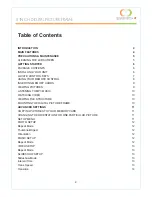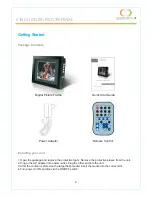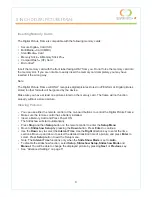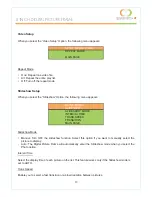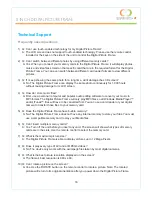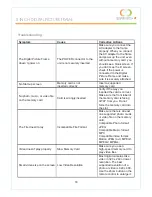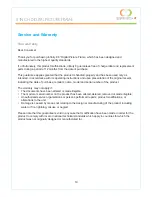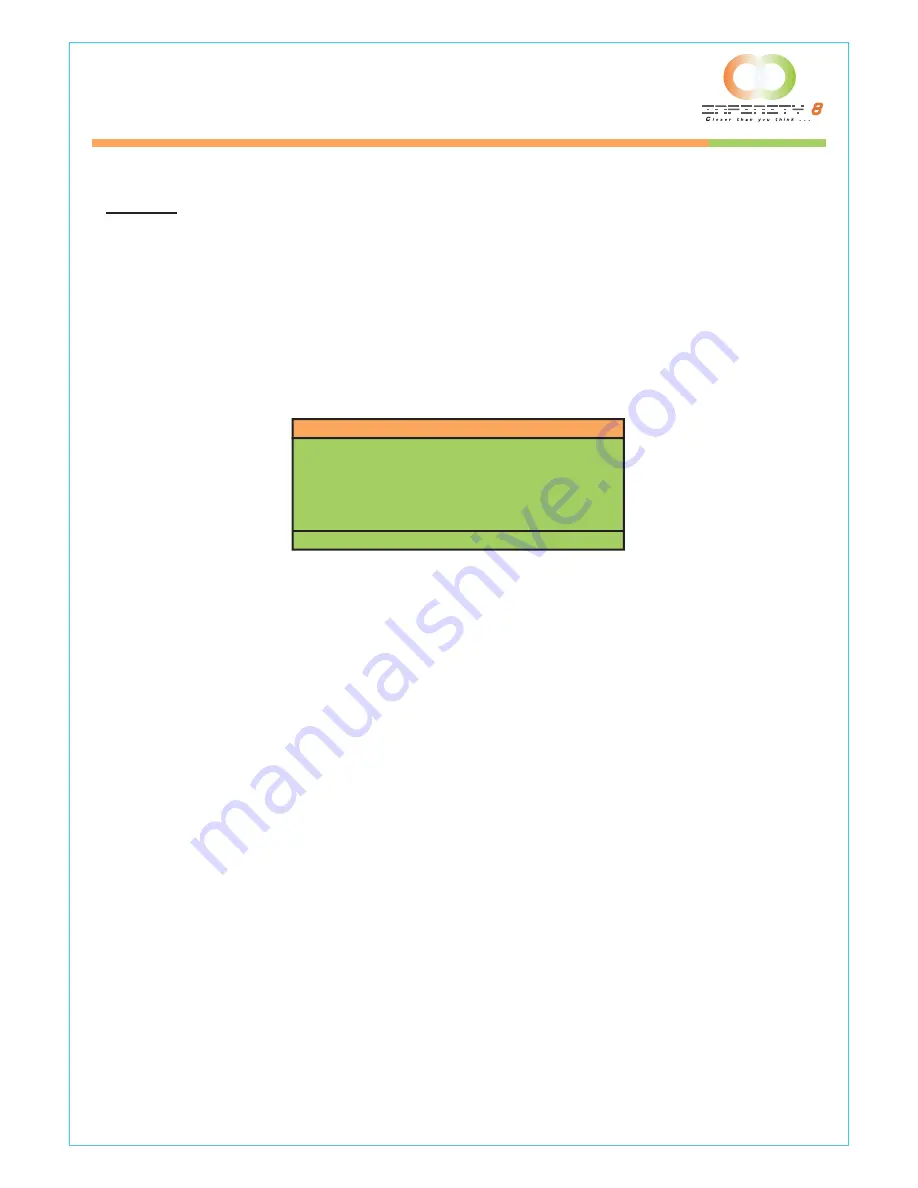
14
Transition
Select the transition effect of the slideshow from the list. Continue to scroll down the list by using the
Down
button to see all the transition effects. Press
Enter
to set the transition effect.
Adjusting the Picture Quality
Your picture quality can be adjusted by using the
Menu
Button located on the side of the unit. When
you press the
Menu
button on your Digital Picture Frame, the following menu appears: (it will stay for
20 seconds if no keys are pressed)
You can use the arrow keys located on your unit to move up and down. Once you have selected the
required option press
Menu
again to change the setting.
Contrast
Use this option to increase or decrease the contrast
Brightness
Use this option to increase or decrease the brightness
Image Setting
Use this option to adjust the internal setting of the picture. It is not recommended that you change the
default values unless you know what you are doing.
Color Setting
Use this option to adjust the internal setting of the color. It is not recommended that you change the
default values unless you know what you are doing.
OSD Setting
Use this option to change the OSD (On Screen Display) Language. Use the
Menu
button and then
the arrow keys to select another language.
Reset
This will reset the unit to the initial factory setting.
Microdrive
CompactFlash
SmartMedia
MultiMedia Card
8 INCH DIGITAL PICTURE FRAME
MENU – MAIN PAGE
CONTRAST
BRIGHTNESS
IMAGE SETTING
COLOR SETTING
OSD SETTING
RESET