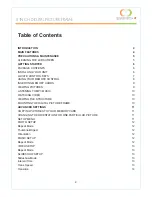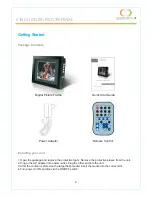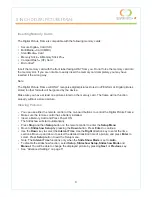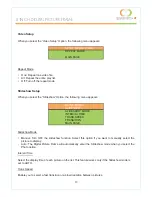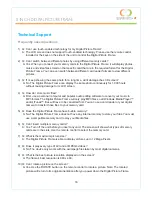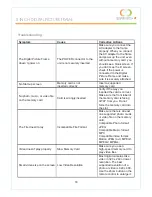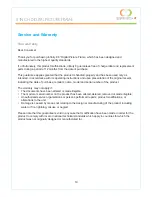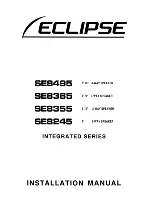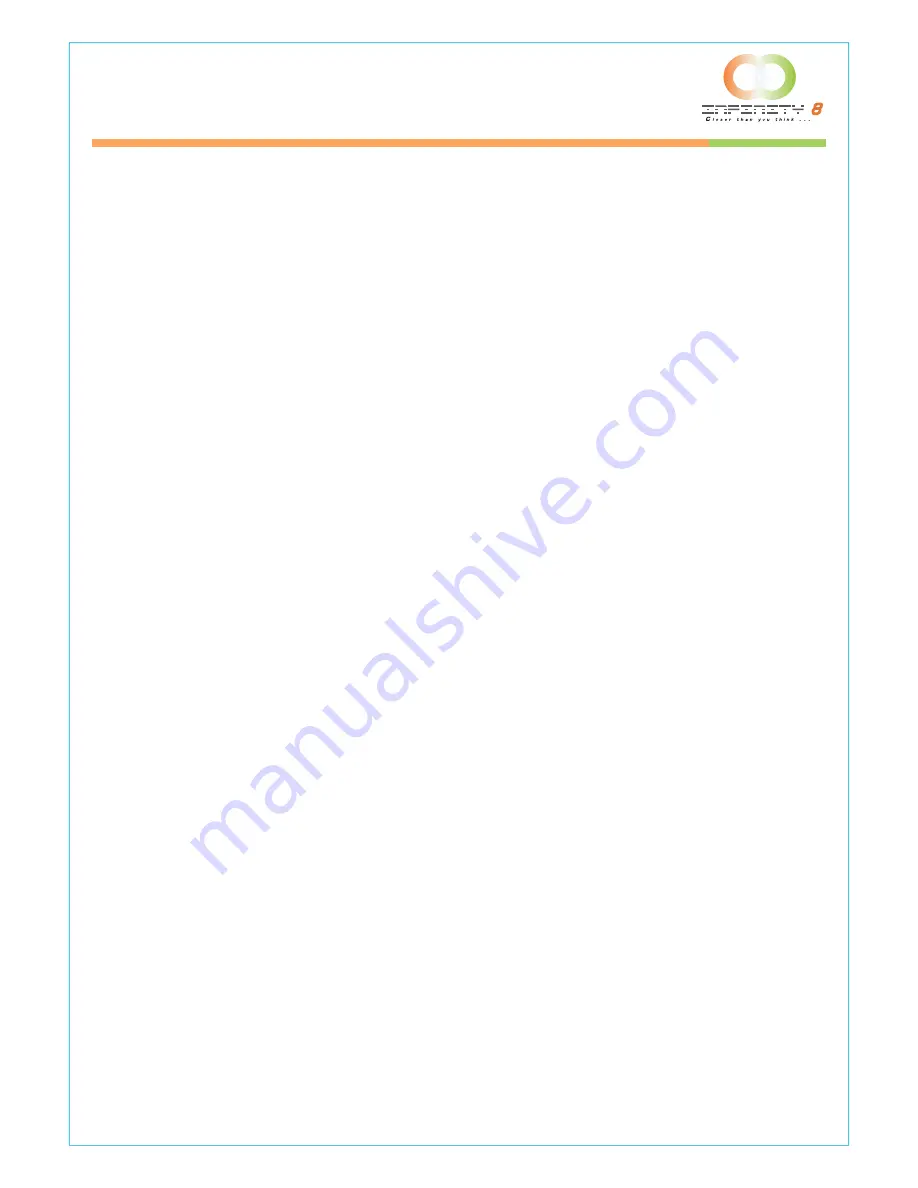
16
Technical Support
Frequently asked questions
1) Q: Can I use touch-enabled technology for my Digital Picture Frame?
A: The LCD screen does not support touch-enabled technology. Please use the remote control
included or the keys on the side of the unit to control the Digital Picture Frame.
2) Q: Can I switch between different photos by using different memory cards?
A: Yes. When you connect your memory cards to the Digital Picture Frame, it will display photos,
music and video files stored on that specific card that are in the required format for the Digital
Picture Frame. You can even switch between different card reader formats to view different
pictures.
3) Q: If I keep showing the same photo for a long time, will it damage the LCD screen?
A: No. The Digital Picture Frame can display the same photo continuously for 1,000 hours
without causing damage to its LCD screen.
4) Q: How do I store music files?
A: First, use a personal computer and popular audio editing software to convert your music to
MP3 format. The Digital Picture Frame will only play MP3 files so all Windows Media Player™
and/or iTunes™ files will have to be converted first. You can use a card reader or your digital
camera to transfer those files to your memory card.
5) Q: Does the Digital Picture Frame have built-in memory?
A: No. The Digital Picture Frame does not have any internal memory to store your files. You must
use a compatible memory card to play your Media files.
6) Q: Can I insert multiple memory cards?
A: Yes. Turn off the unit before you insert any card. The screen will show what types of memory
cards are in the slots. Use the remote control to select the memory card.
7) Q: What is the maximum picture size?
A: The Digital Picture Frame is able to display pictures up to 12 Mega Pixels.
8) Q: Does it play every type of AVI and or MPEG4 videos?
A: No. The device only works with the avi/mpeg4 files taken by most digital cameras.
9) Q: What is the best picture resolution displayed on the screen?
A: The frame’s best resolution is 640 x 480.
10) Q: Can I rotate a picture on the screen?
A: Yes. Use the ROTATE button on the remote control to rotate a picture. Note: The rotated
picture will return to its original orientation after you power down the Digital Picture Frame.
Microdrive
CompactFlash
SmartMedia
MultiMedia Card
8 INCH DIGITAL PICTURE FRAME