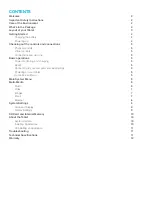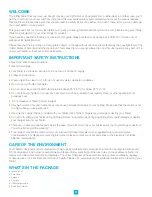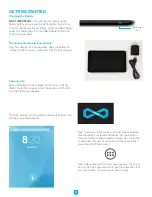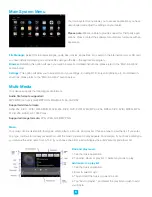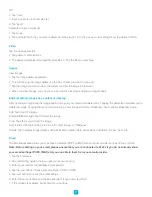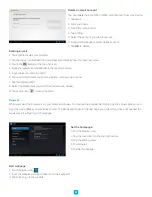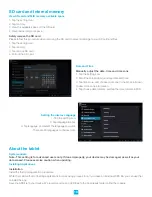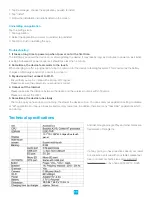CHECKING OUT THE CONTROLS AND CONNECTIONS
Physical Controls
These are controls that you can see and touch at all times, even when your Tablet is switched off. They are separate items
that actually move when you operate them. There are just three of these:
• On/Off – Press to switch on; press again to switch off. For some operations you need to hold the on/off button down for a
couple of seconds; this will be explained for each operation that uses this control.
• Volume UP – press to increase volume
• Volume DOWN – press to reduce volume
Virtual Controls
These controls are simply images on the screen. They appear as icons (small figures) and are displayed only when they are
needed. At different times different icons will show up on the same part of the screen. This is a typical icon. It is usually
shown at the bottom of the screen, but it can also show up in other places. There are a large number of virtual controls. What
they are, what they do and how they work is explained in the “Basics” section, or in the section where they are used.
Connections and Plug-ins
USB/Charger Port – This is used with the USB/Charger cable when you need to charge the battery on your Infinity Tablet, or if
you wish to connect your Tablet to another device (such as a personal computer or notebook).
Audio Jack – You can plug headphones into this jack for personal listening or when you are making a phone call.
Micro-SD Card Slot – If you wish to increase the data storage on your Tablet you can purchase a micro-SD card and plug it in
here. Your Tablet will accept cards up to 32GB capacity.
BASIC OPERATIONS
Power monitoring and charging
You can see the battery icon on the upper right hand corner of most screens and monitor battery capacity. When the
power runs out, the device will automatically turn off. When the screen shows low battery , users can use the computer to
charge it. It takes approximately 4 hours to fully charge.
Reset
You can reset the player by pressing the reset button located inside the reset hole.
Connecting to your computer and loading files
Attach your USB cable to your computer, and then the tablet. Select “Turn on USB storage” on the device, it will be recog-
nized in the “Computer” or “My Computer” section of your PC as an “ECL Tablet” player. Simply open this drive and drag your
files to the appropriate folders.
Please note that MAC operating systems will display the drive on the desktop and in your listed devices.
Powering on your tablet
When you power your tablet on, you come to your home screen. You have five home screens to add your applications and
shortcuts to. Tap an icon to select a file or start an application. If you hold your finger on an icon for several seconds, you can
move the icon around on the screen, or to a different screen.
Home Screen Menu
Tapping the sub menu icon will bring up your home screen menu. This menu allows you to manipu-
late wallpaper, manage apps and system settings.
5