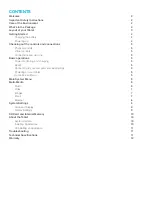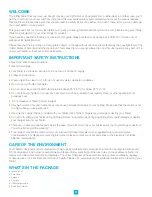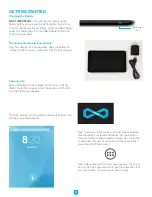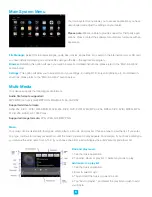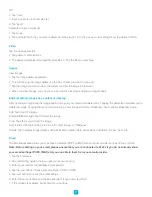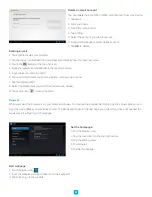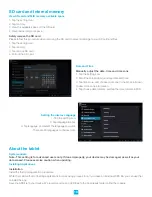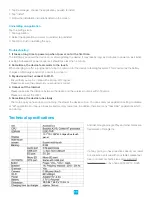7
OR
1. Tap “new”.
2. Input a name for your new play list.
3. Tap “save”.
Delete the music in a play list
1. Tap music.
2. Tap and hold the music you want to delete from the play list. 3. In the pop up music setting menu, tap delete to finish.
Video
Tap the video application
1. Tap gallery or list selections.
2. The device will display all compatible video files. 3. Tap the file you want play.
Images
View images
1. Tap the image gallery application.
2. This will bring up the image gallery, tap the file or folder you want to view and
3. Tap the image you want to view, the system will view the image in full screen.
4. When you view images, you can zoom in and out by pinching or sliding two fingers apart.
Edit and setting images as a contact or desktop
After opening an image, tap the image again to bring up your menu and delete icons. Tapping the delete icon will allow you to
delete the image. Tapping the menu icon will bring up your image sub menu. Slideshow: Tap to enable slideshow mode.
Edit: Tap to edit the image.
Rotate left/Rotate right: Tap to Rotate the image.
Crop: Tap allows you to crop the image.
Set picture as: Tap to set the picture as a “Contact image” or “Wallpaper”
Details: Tap to display image details, such as filename, creation date, dimensions, orientation, file size, path, etc.
The Email application allows you to access an external POP3 or IMAP email account provider such as Yahoo or Gmail.
Note: Before setting up your email, please ensure that you are connected to Wi-Fi. If you do not already know
your email settings (POP3, IMAP, etc) you can obtain them from your email provider.
1. Tap the Email app.
2. An email setting guide to help you get your account set up,
3. Enter your email account address and password.
4. Tap the next button, choose your email type; POP3 or IMAP.
5. Tap next button to check the email settings.
6. Enter the account name and the email sender’s (your) name, tap finish.
7. If the mailbox is available, it will enter into your inbox.