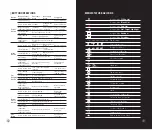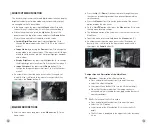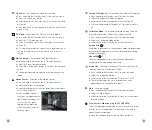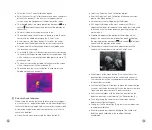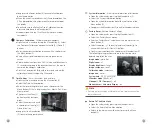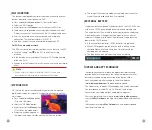HOME SCREEN
When the device booted up, the home screen shows upon. There is
some general information shown on the interface. Detail as follows:
Upper left corner
--Color palette, magnification, calibration mode,
Wi-Fi (on), Automatic screen off (on), Ultraclear mode (on);
Upper right corner
--Battery level;
Lower left corner
--Time and date;
Lower right corner
--Video output icon (on).
The color of the battery icon represents the current battery level.
When the battery icon is shown in red, it indicates that the battery is
low. Please charge it in time.
CALIBRATING THE SENSOR
When the image is degraded or uneven, it can be improved by
calibration. Calibration enables the detector temperature
background to be equalized and defects in the image to be
eliminated.
There are two calibration modes: manual (M) and automatic (A).
Select the required mode in the CALIBRATION section of the MAIN
MENU .
Icon
Color
Battery
level
Blue
30%-100%
Yellow
20%-30%
Red
Less t
h
an 10%
--
Charging
11
l
M mode (manual).
The device needs to be calibrated manually.
Ø
For FL25R/FH25R
- short press the
Up (4)+Down (3)
button for
shutter calibration, and long press for background calibration.
Ø
For FL25/FH25
- short press the
Up (4)
button for shutter
calibration, and long press for background calibration
Ø
The lens cap should be closed for background calibration.
l
A mode (automatic).
The device is calibrated autonomously by the
software algorithm. The lens cap need not be secured (the sensor
is closed by an internal shutter).
PHOTOGRAPHING AND VIDEO RECORDING
Finder Series thermal imager is equipped with a function for video
recording and photographing an observed image onto the built-in
memory card. The files of images and videos will be named after the
time, so it is recommended to reset the system time in the
Main
Menu
or to synchronize the system time and date in the Settings of
the APP before using the camera and video function. For specific
operations, you can download the operating instructions of the APP
from the company's website.
Photographing
l
Take a photograph with a short press of the
Down/Photo
button
(3) in the home screen. The image freezes for 0.5 seconds with a
photo icon( ) displayed on the upper-right corner of the display.
l
The picture file is saved to the build-in memory card.
Video Recording
l
In the home screen, press and hold the
Down/Photo
button (3) to
start video recording.
l
A tooltip showing the recording time (showing in MM: SS
(minutes: seconds) format) will appear in the upper right corner of
the display.
l
The red dot in the tooltip flashes during recording.
00:01
Note
Ø
Manual shutter calibration and manual background calibration
are still possible even in mode A.
10