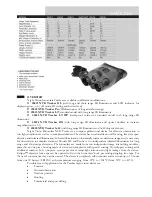Setting Wi-Fi name and password
The Tube series allows you to change the name and password of the device Wi-Fi in the app.
After the scope is connected to the mobile device, locate the "Settings" icon
in the
InfiRay Outdoor
image screen and tap it to open the "Settings" screen;
In the text box, enter and submit the new Wi-Fi name (SSID) and password.
After submitting the change, reset the device to activate the setting.
Caution!
After the device is restored to the factory setting, the name and password of the
Wi-Fi will also be restored to the default factory setting.
XX. Product Update and Description to APP
The Tube series thermal imager supports control with an app. You can transmit images in real
time, operate the device, and update the program by connecting a smartphone or laptop via Wi-Fi.
You can download the user manual of InfiRay Outdoor at our official website
(www.xinfrared.com).
You can also test and update the firmware program of the product via the InfiRay Outdoor
app or download it on our official website.
About InfiRay Outdoor
You can download and install the InfiRay Outdoor app on the official website
(www.xinfrared.com) or an app store. Alternatively, you can scan the QR code below to
download it for free.