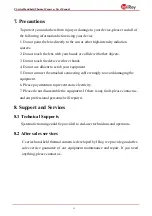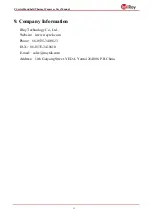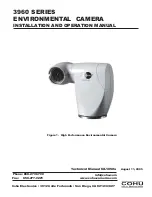C Series Handheld Thermal Camera
·
User Manual
6
2.
Select the measurement
icon on the toolbar
,
and press the center button to
bring up the secondary toolbar
3.
Select “Center Point”
icon on the secondary menu, and press the center
button to enable the Center point temperature measurement(on by default), the
temperature of the center point will be displayed in the upper left corner of the
screen
4.5 Cold/Hot Spot Tracing
You can turn on cold point / hot spot tracking to identify the lowest/highest
temperature on the screen by checking the moving cursor:
1.
In the thermal imaging interface, click center button to display the main
toolbar.
2.
Select the measurement
icon on the toolbar, and press the center button to
bring up the secondary toolbar.
3.
Select “High Temperature” or “Low Temperature” icon on the secondary
menu, and press the confirm button to enable tracking of high/low temperature
point.
4.6 User-defined Spot Measurement
1. In the thermal imaging interface, click center button to display the main
toolbar.
2. Select the measurement
icon on the toolbar, and press the center button to
bring up the secondary toolbar.
3. In the toolbar, select the "User-defined Spot 1" option. The spot can be moved
by the navigation key in the thermal imaging interface. Click the center button to
confirm the placement, and the return button to cancel the placement. Select the
"User-defined Spot 1" again to turn off the spot display. "User-defined Spot 2"
and "User-defined Spot 3" can be set in the same way.