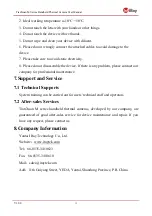TianXuan M Series Handheld Thermal Camera User Manual
V1.0.0
II
Table of Contents
....................................................... 2
......................................................... 3
3.3 Connector and Memory Card ............................................................. 4
4.1.1 Charge with a Power Adapter ..................................................... 5
4.1.2 Charge with a Computer ............................................................. 5
4.1.3 Charge with a Charging Base ..................................................... 5
4.4 View Photos/Videos ........................................................................... 6
4.5 Measurement Mode ............................................................................ 7
4.6 Measurement Parameters .................................................................... 7