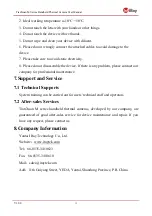TianXuan M Series Handheld Thermal Camera User Manual
V1.0.0
5
Interface Introduction
1.
Main Menu: measurement parameters, measurement mode, image mode, color
palettes and other settings can be set.
2. Sub Menu: specific options can be set, such as a specific color palette.
3. Temperature measurement spot: measurements of center spot, high/low
temperature spot tracking, customize spot, customize line, customize area
measurement are available.
4. Center spot temperature: the temperature of the center spot is displayed.
5. Date and time: date and time are displayed.
6. Battery capacity: the remaining battery capacity is displayed.
7. Temperature range: the temperature range in the current screen can be displayed.
4.Operation Instruction
4.1 Charging
4.1.1 Charge with a Power Adapter
1. Plug the power adapter into the socket.
2. Use a USB cable to connect the adapter and the camera to charge.
Note
:
It takes about 3h to get the device fully charged.
4.1.2 Charge with a Computer
1. Use a USB cable to connect the thermal camera to the computer to charge.
Note: when charging with a computer, the computer should be turned on, and the
charging time is longer than using an adapter.
4.1.3 Charge with a Charging Base
1. Connect the power adapter and the charging base with a USB cable, and plug
the power adapter into the socket.
2. Take out the battery and place it correctly in the charging base to charge.