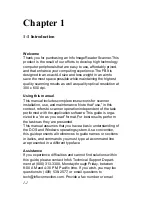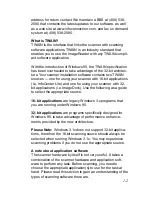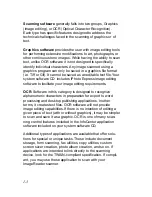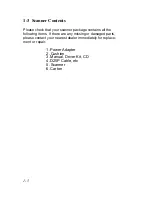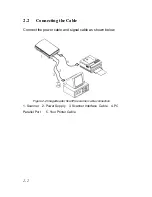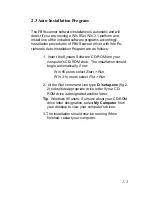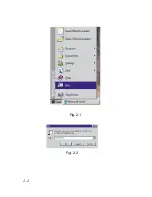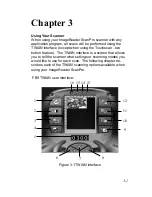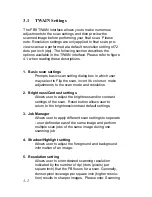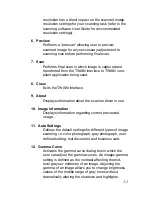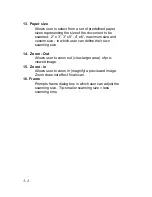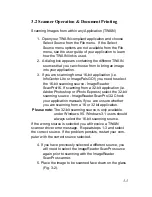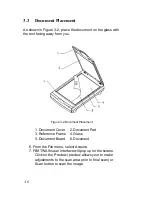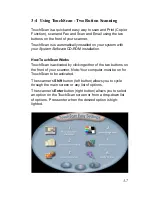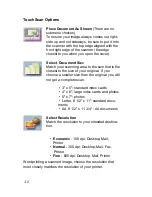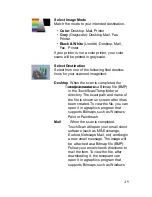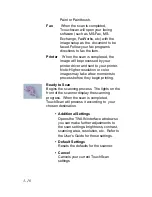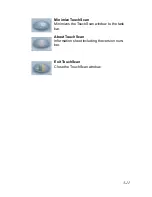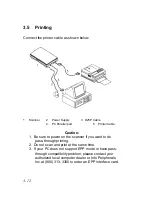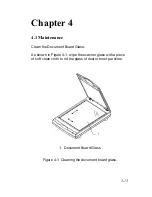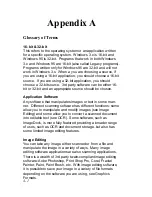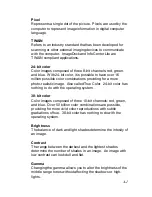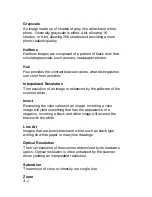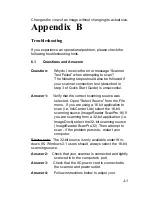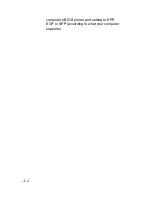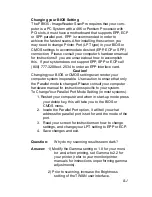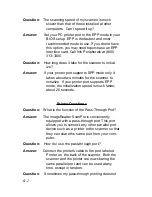3.2 Scanner Operation & Document Printing
Scanning Images from within any Application (TWAIN)
1. Open your TWAIN compliant application and choose
Select Source from the File menu. If the Select
Source menu options are not available from the File
menu, see the user guide of your application to learn
how the TWAIN link is used.
2. A dialog box appears containing the different TWAIN
sources that you can choose from to bring an image
into your application.
3. If you are scanning from a 16-bit application (i.e.
InfoCenter Lite or ImagePals GO!) you need to select
the 16-bit scanning source - ImageReader
ScanPro\16. If scanning from a 32-bit application (i.e.
Adobe Photoshop or iPhoto Express) select the 32-bit
scanning source - ImageReader ScanPro\32. Check
your application manuals if you are unsure whether
you are scanning from a 16 or 32 bit application.
Please note: The 32-bit scanning source is only available
under Windows 95. Windows 3.1 users should
always select the 16-bit scanning source.
If the wrong source is selected you will receive a TWAIN
scanner driver error message. Repeat steps 1-3 and select
the correct source. If the problem persists, restart your com-
puter with the correct source selected.
4. If you have previously selected a different source, you
will need to select the ImageReader ScanPro source
again prior to scanning with the ImageReader
ScanPro scanner.
5. Place the image to be scanned face down on the glass
(Fig. 3-2).
3-5