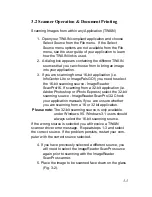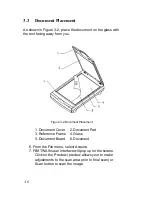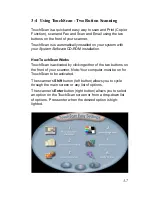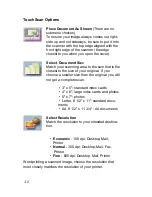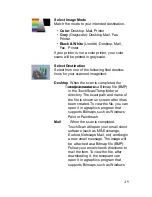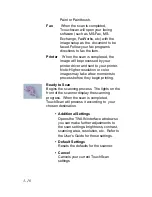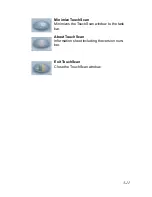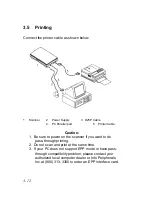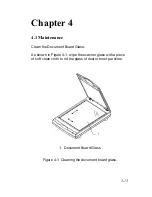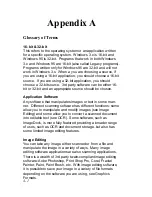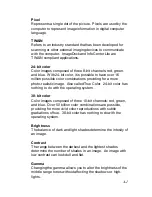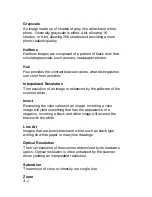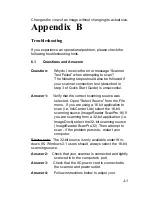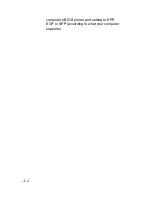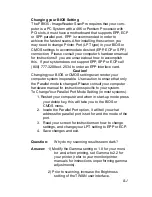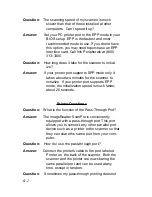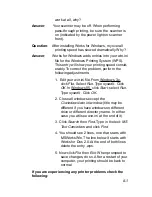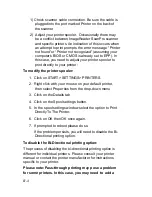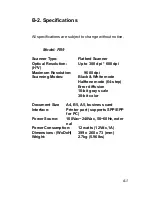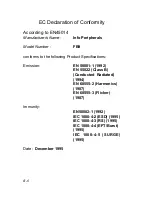Changing your BIOS Setting
The FB935 - ImageReader ScanPro requires that your com-
puter is a PC System with a 486 or Pentium Processor with
PCI slots, it must have a motherboard that supports EPP, ECP
or SPP parallel port. EPP is recommended in order to
achieve the fastest scans. After installing the scanner, you
may need to change Printer Port (LPT type) in your BIOS or
CMOS settings to accommodate desired (EPP, ECP or SPP)
connection. Please consult your computer’s hardware manual
for instructions if you are unsure about how to accomplish
this. If your system does not support EPP, SPP or ECP call
(800) 777-3208 ext. 2534 to order an EPP interface card.
Caution!
Changing your BIOS or CMOS settings can render your
computer system inoperable. Use caution to ensure that only
the Parallel mode is changed. Please consult your computer
hardware manual for instructions specific to your system.
To Change Your Parallel Port Mode Setting (in most systems):
1. Restart your computer and when in start-up mode press
your delete key, this will take you to the BIOS or
CMOS menu.
2. locate the Parallel Port option, it will tell you what
address the parallel port is set for and the mode of the
port.
3. Read your screen for instructions on how to change
settings, and change your LPT setting to EPP or ECP.
4. Save changes and exit.
Question:
Why do my scanning results seem dark?
Answer: 1) Modify the Gamma setting to 1.8 for your moni-
tor and, when printing, set Gamma to 2.2 for
your printer (refer to your monitor/printer
manuals for instructions on performing gamma
adjustments).
2) Prior to scanning, increase the Brightness
setting of the TWAIN user interface.
B-1