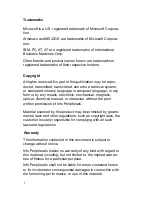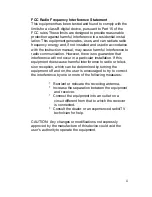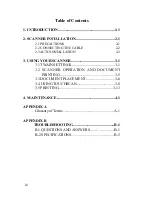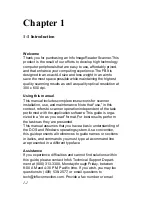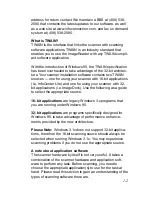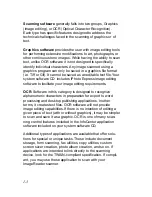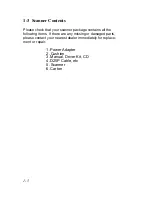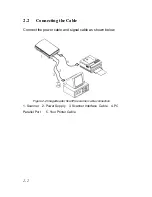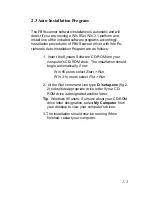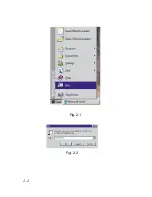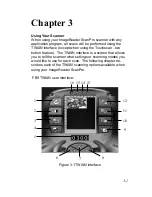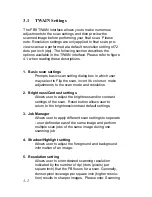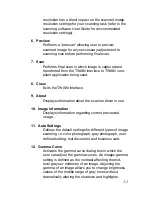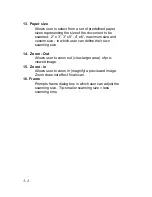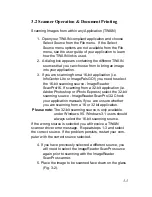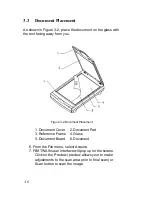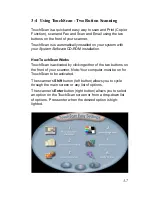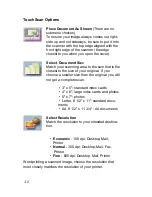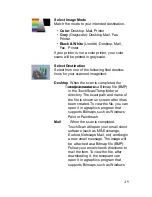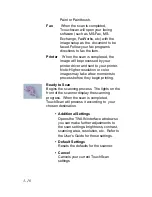1-2 System Requirements
System requirements are largely dependent on the “work”
performed. By work, we are referring to the task or operation
performed using the scanner in conjunction with application
software.
Because scanners are capable of inputting large amounts of
data in relatively short periods of time, they commonly push
computer systems to the limits of their capabilities. Before
beginning any scanning task or operation, carefully consider
your system’s processing capabilities, especially processor
speed, RAM, and available hard disk space. OCR processes,
fax operations, and the processing of simple black & white
graphics are least demanding. High resolution scanning of
large images in full color creates an extreme demand for
processor time and memory.
When you are scanning with the TWAIN interface, the number
labeled image size (calculated in bytes) provides the working
file size that is the result of the selected scanning mode,
resolution, and image size. Take careful note of this informa-
tion.
Minimum and recommended system requirements are:
* IBM compatible PC 486, Pentium or later;
* Microsoft Windows 3.1,Windows 95;
* One printer port available (enhanced parallel port
required);
* 20 Megabytes of available hard disk space for installa-
tion;
* 8 Megabytes of RAM (16 Megabytes or higher recom-
mended);
* A video graphics array (VGA) monitor;
* A Microsoft Windows-compatible pointing device (e.g.,
mouse);
* A CD ROM drive.
1-4