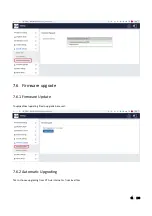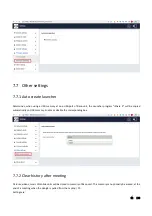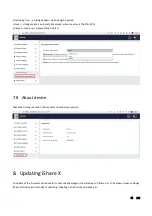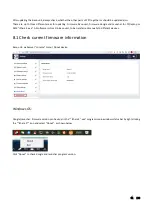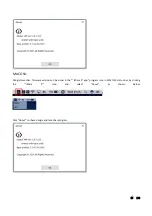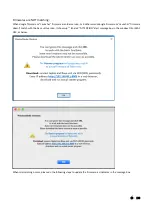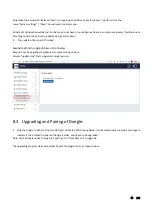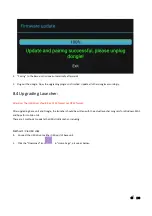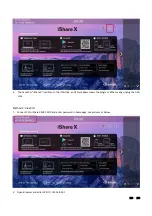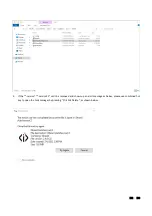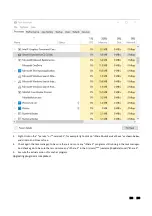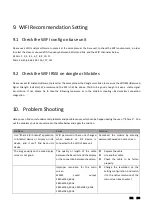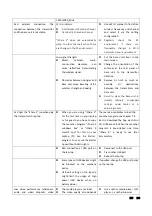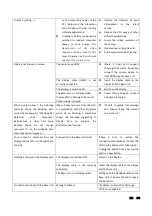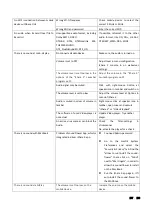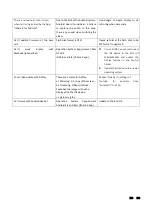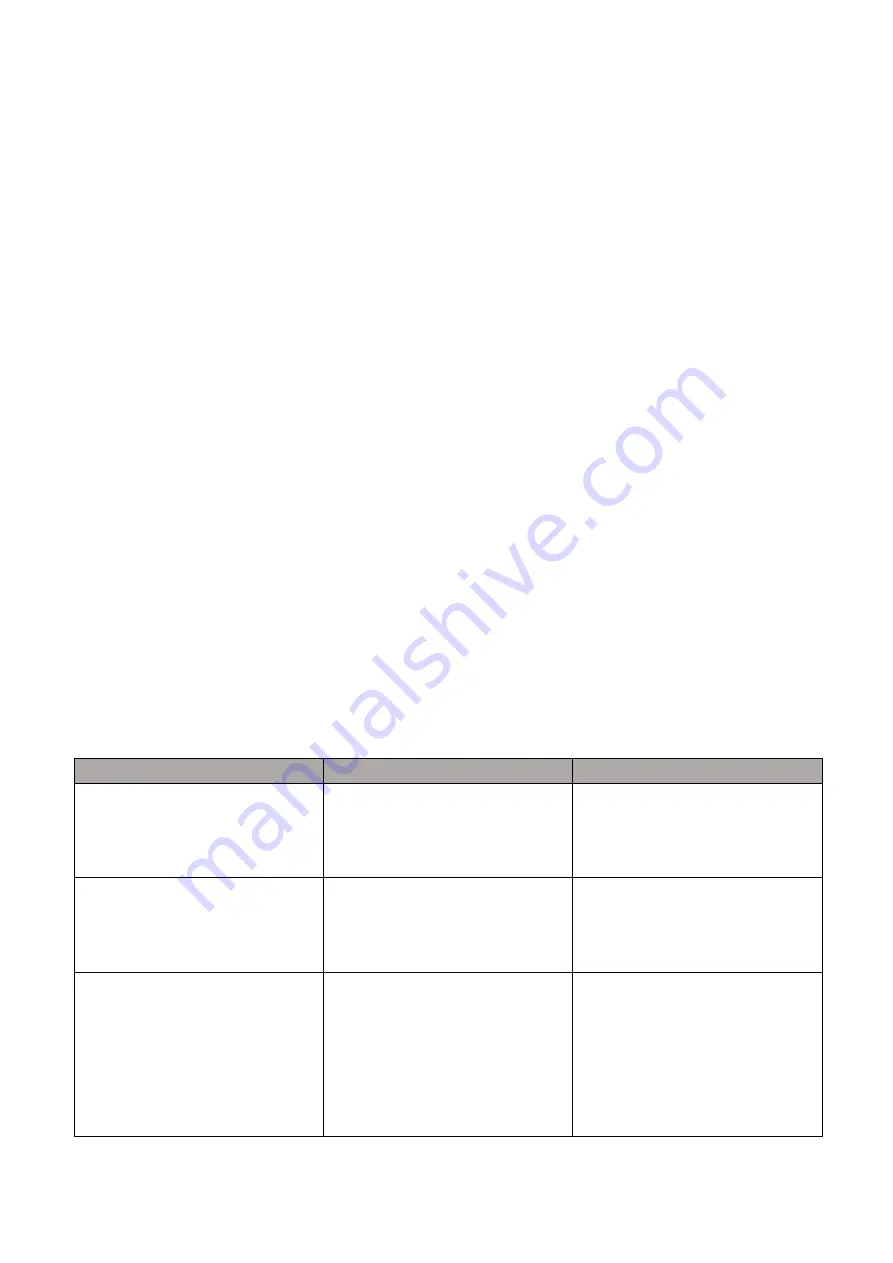
104 / 108
9.
WIFI Recommendation Setting
9.1
Check the WIFI config on base unit
Please use a WIFI analysis software to place it at the same place as the base unit, to check the WIFI environment, in order
to select the clean or unused WIFI frequency between 2.4GHz and 5Hz, and the WIFI channel as below.
2.4GHz: 1, 2, 3, 4, 5, 6, 7, 8, 9, 10, 11
5GHz: 36, 40,44, 48,149, 153, 157, 161
9.2
Check the WIFI RSSI on dongle or Mobiles
Please use a WIFI analysis software to place it at the same place as the dongle or mobiles, to measure the WIFI RSSI (Received
Signal Strength Indicator). We recommend the RSSI shall be above -70dB to be good enough to keep a stable signal
transmission. If not, please try to take the following measures, as in the problem shooting---Bad wireless connection
congestion.
10.
Problem Shooting
Here you can find some fundamental problems and possible causes, which can be happen during the u
se of “
iShare X
”.
Find
out the problem you’ve encountered in the table below and apply the solution.
Problem
Cause
Solution
Use “
iShare X
for Android” application
in Android device or Airplay on iOS
device, and it can’t find base unit
device.
WIFI password of base unit changed
when android or iOS device is
connected to the WIFI of base unit.
Reconnect the mobile by entering
password showed on home screen.
The image quality on the main display
screen is not good.
The quality or length of the cable
between the Base Unit and the display
or the connection between these two.
⚫
Replace the cable
⚫
Use another cable.
⚫
Check the cable to be fasten
properly.
Improper resolution for the main
screen.
WMB1
could
output
3840x2160_60Hz,
3840x2160_50Hz
3840x2160_30Hz, 1920x1080_60Hz,
1920x1080_50Hz,
⚫
Change the resolution on the
Setting configuration. And match
it to the native resolution of the
main screen. See chapter 7.
Summary of Contents for iShare CX
Page 30: ...30 108 ...
Page 31: ...31 108 Now the driver is installed iShare HX HDMI dongle ...