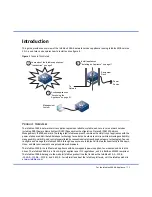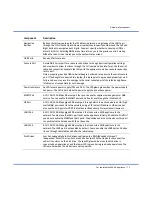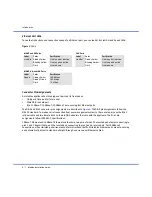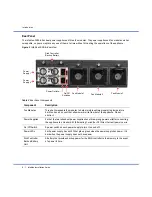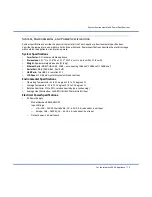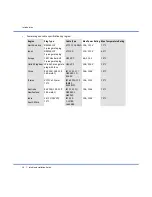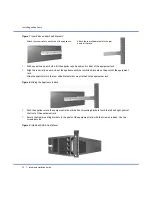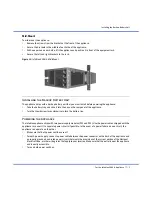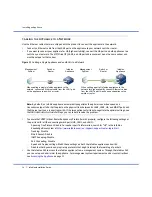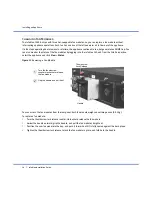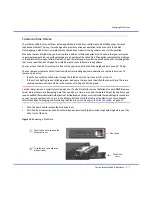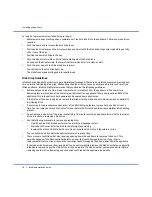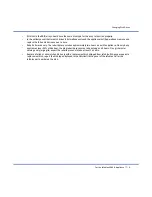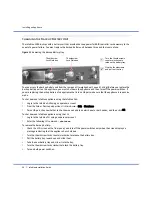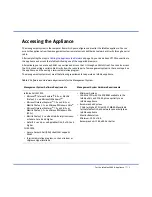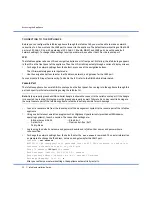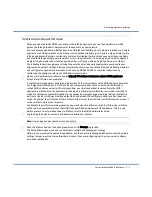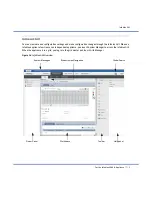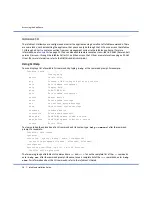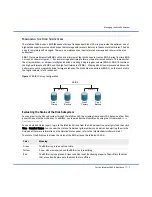Changing Disk Drives
For the Infoblox-2000-A Appliance
17
Changing Disk Drives
The Infoblox-2000-A ships with four hot-swappable hard disk drives configured in a RAID (Redundant Array of
Independent Disks) 10 array. It was designed to provide continuous operation in the event of a failed disk.
Hot-swapping a disk drive is a simple process that does not require issuing commands or a GUI operation.
When you replace a failed disk, you must replace it with an Infoblox supplied disk. To ensure that you receive the
correct replacement disk, report the disk type or part number of the failed disk. The appliance displays the disk type
in the
Detailed Status
panel of the Infoblox GUI, and the Infoblox part number is printed on the disk. Installing disks
that are not qualified and shipped from Infoblox could cause failures in the appliance.
You can access the disk drives from the front of the appliance. Each disk drive weighs about 2 pounds (.90 kg).
You can remove or replace a defective drive without interrupting appliance operations or network services. To
remove a disk drive:
1.
Identify and verify the failed drive through the Infoblox GUI, the front panel LCD, or the CLI.
2.
If the activity light is green or blinking green, make sure that you have identified the correct drive. There are
conditions where a drive could be in the process of failing and still be green.
Caution:
Never remove a correctly functioning drive. If a disk drive fails, remove the failed disk only. NEVER remove
two or more disks at once. Removing more than one disk at a time can cause a complete failure of the appliance and
require an RMA (Return Material Authorization). All replacement drives must complete the rebuilding process before
you can remove another drive. Log in to the Infoblox GUI and check the status of the disk drives. For additional
information about managing and monitoring the disk drives, see
3.
Push the door knob to release the disk drive lever.
4.
Pull the disk drive lever and the drive toward you and wait until the disk drive stops spinning before you fully
slide it out of the bay.
Figure 14
Removing a Disk Drive
Push the knob to release the
disk drive lever.
1
Disk Drive
Lever
Grip the lever and slide the
disk drive out.
2
Door knob