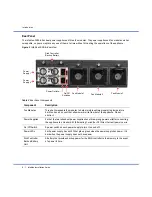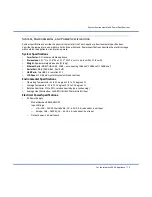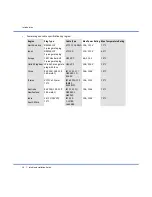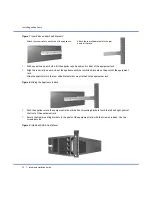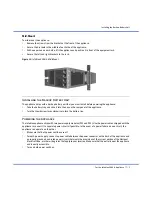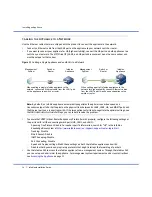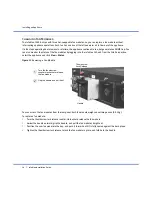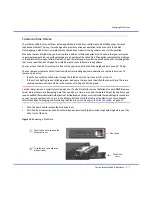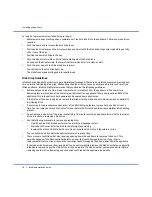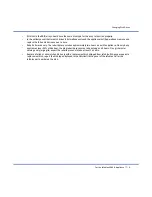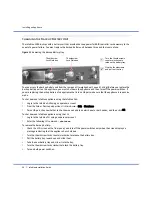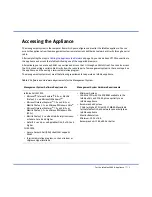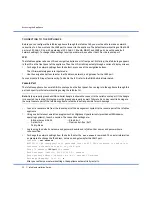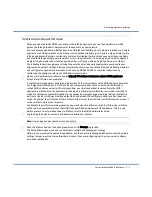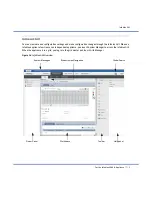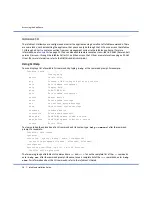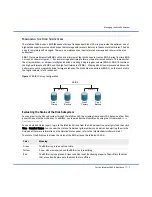Accessing the Appliance
22
Infoblox Installation Guide
Connecting to the Appliance
Before you can configure the Infoblox appliance through the Infoblox GUI, you must be able to make a network
connection to it. You must use the LAN1 port to connect to the appliance. The default network settings of the LAN1
port are 192.168.1.2/24 with a gateway at 192.168.1.1 (the HA, MGMT, and LAN2 ports do not have default
network settings). To change these settings to suit your network, use either the LCD or the console port.
LCD
The Infoblox appliance has an LCD and navigation buttons on its front panel. At startup, the Infoblox logo appears
in the LCD on the front panel of the appliance. Then the LCD scrolls repeatedly through a series of display screens.
1.
To change the network settings from the default, press one of the navigation buttons.
The LCD immediately goes into input mode.
2.
Use the navigation buttons to enter the IP address, netmask, and gateway for the LAN1 port.
You can disable LCD input functionality. To disable the LCD, refer to the
NIOS Administrator Guide
.
Console Port
The Infoblox appliance has a male DB-9 console port on the front panel. You can log in to the appliance through this
port and specify initial network settings using the Infoblox CLI.
Note:
Only a properly grounded USB-to-Serial dongle is allowed to connect to the serial console port. If the dongle
is connected to a laptop, this laptop must be grounded properly as well. Failure to do so may result in damage to
the serial console port of the Infoblox appliance. Infoblox is not responsible for such damage.
1.
Connect a console cable from the console port of the management system to the console port of the Infoblox
appliance.
2.
Using a serial terminal emulation program such as Hilgraeve Hyperterminal
®
(provided with Windows
®
operating systems), launch a session. The connection settings are:
—
Bits per second: 9600
— Stop bits: 1
—
Data bits: 8
— Flow control: Xon/Xoff
—
Parity: None
3.
Log in using the default user name and password
admin
and
infoblox
. User names and passwords are
case-sensitive.
4.
To change the network settings from the default, enter the
set network
command. Then enter information
as prompted to change the IP address, netmask, and gateway for the LAN1 port.
Infoblox >
set network
NOTICE: All HA configuration is performed from the GUI. This interface is used only to
configure a standalone node or to join a grid.
Enter IP address:
LAN1 port
IP address
Enter netmask: [Default: 255.255.255.0]:
netmask
Enter gateway address [Default: n.n.n.1]:
gateway IP address
Become grid member? (y or n):
n
After you confirm your network settings, the appliance automatically restarts.