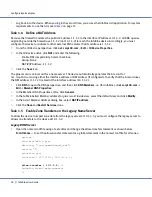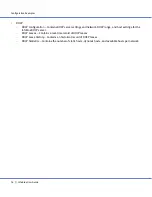Example 2 – HA Pair for Internal DNS and DHCP
For the Infoblox-550 Appliance
31
5.
From the DHCP and IPAM Perspective, select
Networks
->
+
(for Networks) ->
+
(for 10.1.0.0/16) ->
10.1.2.0/24
->
Edit
->
Add DHCP Range
.
6.
In the
DHCP Range
section, enter the following:
—
Start Address: 10.1.2.10
—
End Address: 10.1.2.100
7.
In the
Member Assignment
section, select
ns3.corp100.com
from the ID Grid Member drop-down list.
8.
Click the
Save
icon.
Infoblox Hosts
Defining both a MAC and IP address for an Infoblox host definition creates a DHCP host entry—like a fixed address—
that you can manage through the host object. To add a MAC address to each host record that the device created
when you imported forward- and reverse-mapping zone records, you must first delete the IP address for that host,
and then add the same IP address with the MAC address.
1.
From the DNS perspective, click
Infoblox Views
->
+
(for Infoblox Views) ->
+
(for default) ->
+
(for Forward
Mapping Zones) ->
+
(for corp100.com
).
2.
Double-click
10.1.1.2
to open the
Host
editor.
3.
In the
Host Record Properties
section, select
10.1.1.2
, and then click
Remove
.
4.
Click
Add
next to the IP Address field to open the
Host Address
dialog box.
5.
Enter the following, and then click
OK
to close the dialog box:
—
IP Address: 10.1.1.2
—
MAC Address: 00:00:00:aa:aa:aa
6.
Click the
Save
icon.
7.
Follow steps 1 – 6 to modify hosts with the following information:
printer2
—
IP Address: 10.1.2.2
—
MAC Address: 00:00:00:bb:bb:bb
storage1
—
IP Address: 10.1.4.2
—
MAC Address: 00:00:00:dd:dd:dd
storage2
—
IP Address: 10.1.4.3
—
MAC Address: 00:00:00:ee:ee:ee
proxymail
—
IP Address: 10.1.4.4
—
MAC Address: 00:00:00:ff:ff:ff
proxyweb
—
IP Address: 10.1.4.5
—
MAC Address: 00:00:00:11:11:11