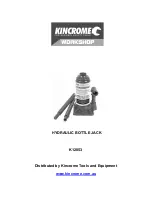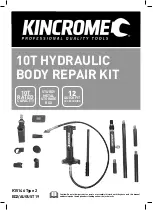B
LUETOOTH
E
ASY
R
EADER
B
OX
C
ONTENTS
1 InfoChip Bluetooth Easy Reader HF 13.56 RFID Reader, 1 Wrist Lanyard (installed), 1 Spare USB Dust Cover
1 Silicone Protective Sleeve (installed), 1 USB Cable (for charging only)
C
HARGING
1.
Gently open the USB Dust Cover and insert the supplied USB cable into the mini USB port on the Reader.
2.
Ensure the dust cover is completely out of the way of the USB cable as you insert it.
3.
Plug the other end of the USB cable into a USB 2.0 port on a computer, or into a UL-Approved standard USB wall charger.
4.
The LED light on the Reader should flash green while charging, and turn to solid green when fully charged.
R
EADING AN
RFID
CHIP IN
S
TANDALONE
M
ODE
1.
Ensure Bluetooth is OFF. See “Changing Bluetooth Mode” below if Bluetooth is not OFF.
2.
Press the button once and release it immediately. You will now have approximately 7 seconds to scan a chip. Guide the tip of the reader
directly above the face of the chip to be scanned. Some chips may need to be scanned with the flat surface of the scanning tip brought
very close to the flat chip surface. As needed, gentle contact to the chip is okay. See
Figure 1
.
3.
Once the tip is within range of the RFID chip, the Reader will beep, the display will turn green, and the scanned ChipID will be displayed
on the top line of the display. The previous ChipID is displayed on the bottom line of the display. See
Figure 2
.
Figure 1 (Scanning)
Figure 2 (Successful scan)
Button
Battery/Charge Indicator LED
Display Screen
Scanning Tip
Wrist Lanyard
USB
Charging Port
Q
UICK
S
TART
G
UIDE
Scanning…
E00401001C6002E3
E00401003A8102B7
E00401001C6002E3
Previously Scanned
ChipID is displayed
Newly Scanned ChipID
Previously Scanned ChipID
For more information, visit:
http://support.infochip.com
RDR-HF-BTDISP1-QS REVISION 1.1