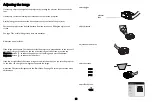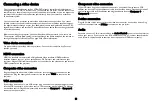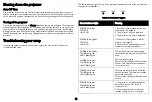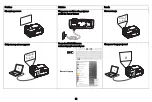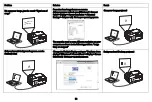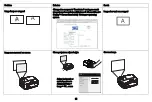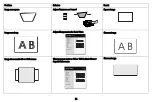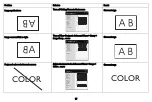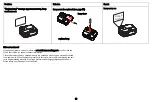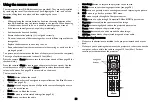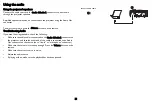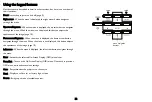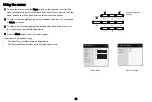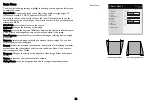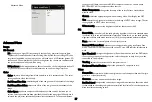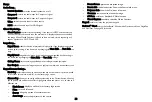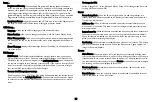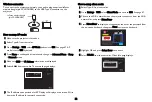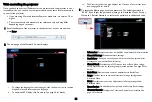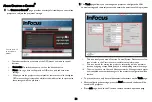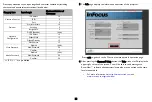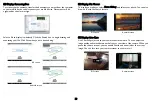24
Optimizing video images
After your video device is connected properly and the image is on the screen, you
can optimize the image using the onscreen menus. For general information on
using the menus, see page 25.
•
Adjust the Keystone, Contrast, Brightness, Color, or Tint (page 26).
•
Change the Aspect Ratio. Choose the option that best fits your input source
(page 26).
•
Select a Sharpness setting (page 26).
•
Adjust the Color Temperature. Select a listed warmth value (page 27).
•
Turn on Overscan to remove noise on the edges of the image (page 27).
Customizing the projector
You can customize the projector for your specific setup and needs. See page 28
for details on these features.
•
For rear projection, turn Rear Project on in the Advanced Menu > Setup >
Image Setup... menu.
•
For ceiling mounted projection, turn Ceiling Mount on in the Basic menu.
•
Specify which source the projector checks first for active video during power-
up.
•
Specify the function of the Custom key on the remote.
•
Turn the projector’s display messages on and off.
•
Turn on power saving features.
•
Specify appearance of blank screen and startup screen.
•
Specify the language viewed on the menus.
•
Save settings for the active source as a preset.
Summary of Contents for IN124STA
Page 1: ......
Page 60: ...59 Z zoom 10 ...