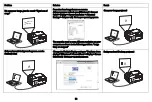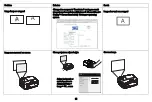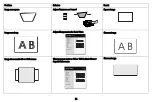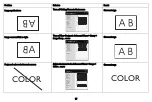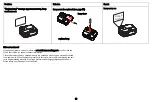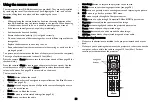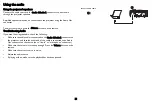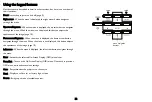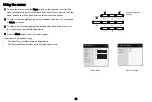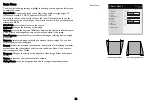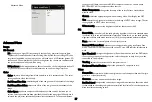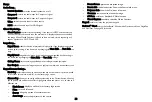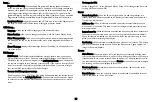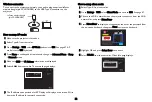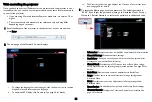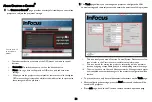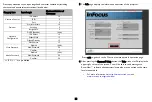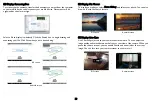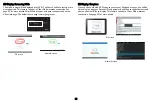28
Setup:
Audio Setup...
Internal Speakers
: turns the internal speaker on or off.
Computer 1: selects the audio input for Computer 1 signal.
Computer 2: selects the audio input for Computer 2 signal.
Video:
selects the audio input for video source.
HDMI: select the audio input for HDMI signal.
Closed Captioning...
Closed Captions: controls closed captioning. If the source is NTSC and contains cap-
tions on the selected channel, then the projector will display caption text overlaid on
the image. When Closed Captions is off and volume is muted, closed captioning will
appear. Options are: Off, CC1 and CC2.
Image Setup...
Digital Zoom
: reduces the size of projector’s display area. If the display area has been
resized by this setting, it can be moved by changing the
Horz Shift
and
Vert Shift
set-
tings.
Magnify Level
: magnifies the image. If the image has been magnified by this setting, it
can be moved by changing the
Horz Shift
and
Vert Shift
settings.
Ceiling Mount
: turns the image upside down for ceiling-mounted projection.
Rear Project
: reverses the image so you can project from behind a translucent screen.
Keypad/Remote Settings...
Blank Key
: select what to display when the blank key on the remote is pressed: a solid
color screen (blue, black or white), or the factory logo screen.
Custom Key
: allows you to assign a different function to the Custom button, allowing
you to quickly and easily use the effect. Highlight an effect and press < or > to choose a
different one.
•
Blank Screen
: displays a solid color or factory logo screen.
•
Mute
: turns off all sound.
•
Source
: brings up a menu of available sources.
•
Auto Image
: resets the projector to the source.
•
Freeze Screen
: pauses the projected image.
•
Source Info
: the default action. Shows the Source Info menu.
•
Projector Info
: shows the Projector Info menu.
•
Overscan
: removes noise around the image.
•
AV Mute: enables or disables AV Mute function.
•
Closed Captions: enables or disables Closed Captions.
Keypad:
enables or locks the projector keypad.
LiteBoard
™
Wand: selects the LiteBoard™Wand mode. Options are: None, Single Pen
and Dual Pens. See page 50 for details.
Summary of Contents for IN124STA
Page 1: ......
Page 60: ...59 Z zoom 10 ...